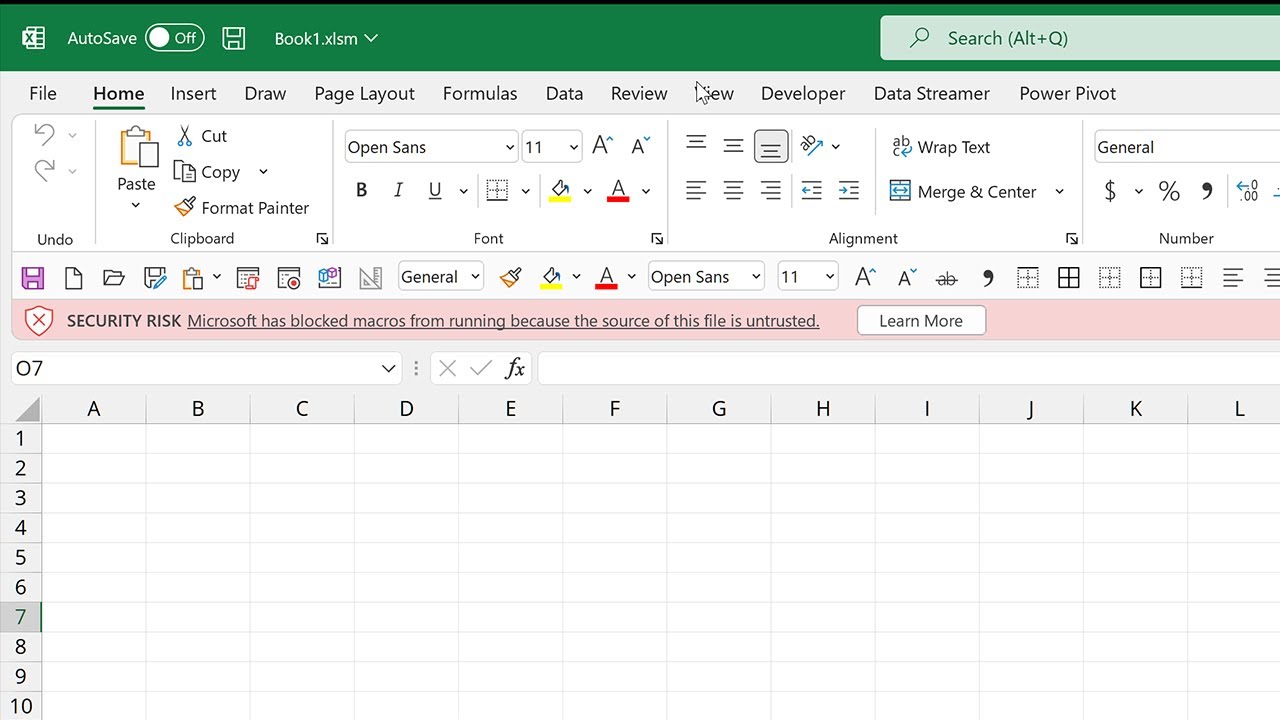- Interaction between OneDrive and Office to edit and save documents in the cloud
- Advantages of file synchronization for collaborative work and security
- Configuration and administration methods for users and companies
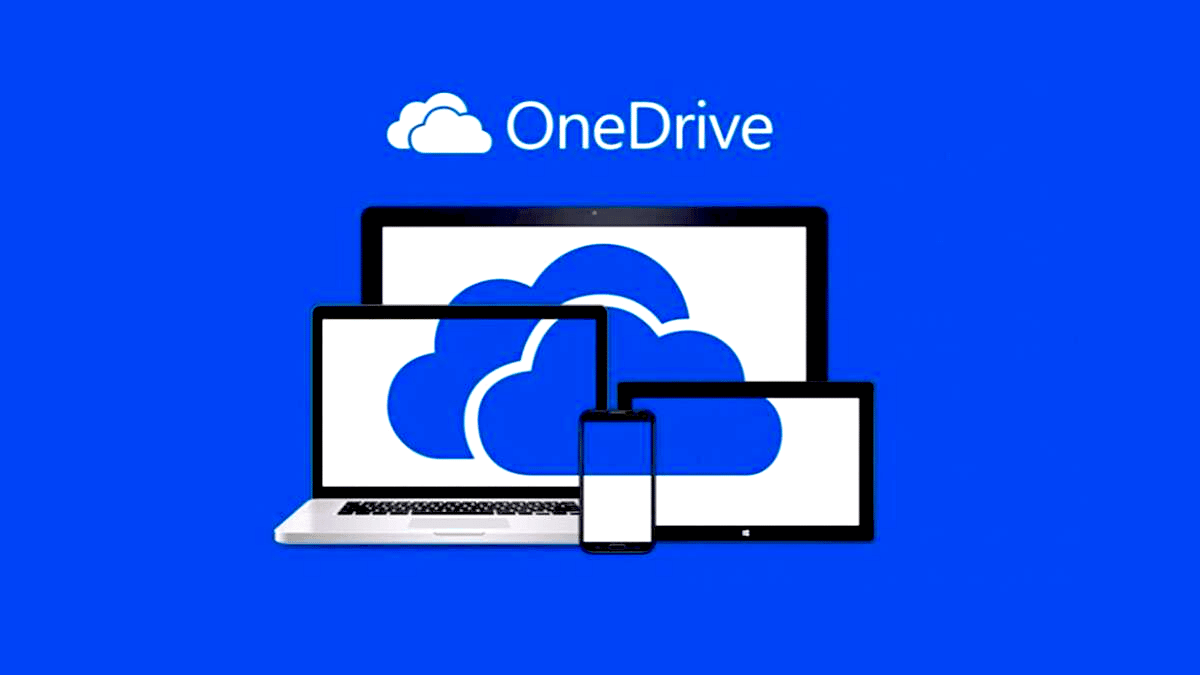
In today's work and academic world, have your files available on any device It's become a necessity. The integration between OneDrive and Office makes this process easier, allowing documents, spreadsheets, and presentations to always be at hand, whether you're working from a computer or mobile or the web. But while syncing is simple in most cases, knowing the details and options available can make the difference between a smooth experience and one fraught with problems.
If ever you wondered How to get the most out of synchronization between OneDrive and Office, this article will step by step guide and answers all the frequently asked questions that arise. From configuring the application, managing folders, and troubleshooting issues, to more advanced features for administrators: here you have all the information you need, explained clearly and directly.
What are the benefits of syncing OneDrive with Office?
OneDrive keeps your files synchronized between your computer, the cloud, and other devices.. This means that any changes made to your laptop It will be automatically reflected in the version you have on your mobile or on the web, saving you complications and ensuring that you always work with the last version of each document.
Additionally, when synchronizing with Office, You can open and save documents directly from Word, Excel or PowerPoint in your personal or professional cloud. This facilitates real-time collaborative work, allowing for multiple editing and version control so you don't lose anything important.
Another key function is ability to access your files even when offlineWhen you reconnect to the internet, all changes will be updated in the cloud, which is convenient for those working on the go or in locations with limited connectivity.
The integration also offers automatic backup options of folders such as Documents, Desktop, and Pictures, helping to protect that information from system failures or device loss.
And to finish, Managing your team's space is much easier thanks to on-demand files: only downloads what you need and the rest remains in the cloud, ready to access whenever you want.
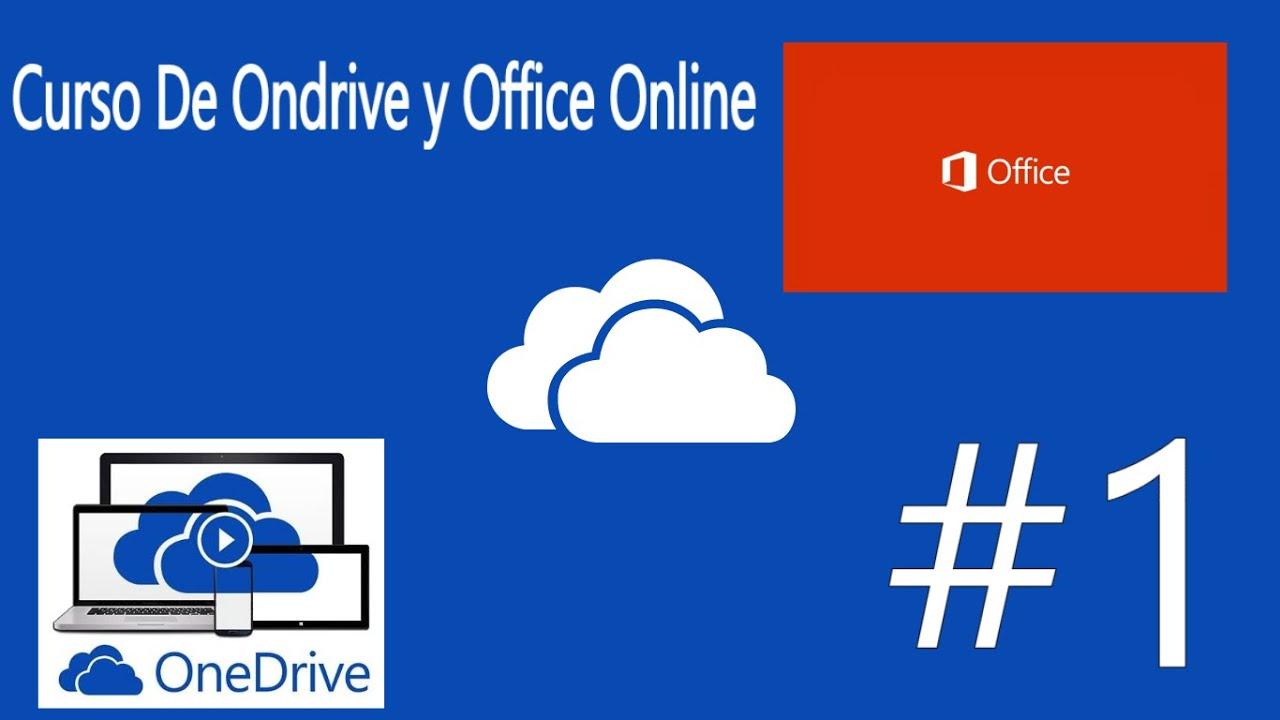
Requirements for syncing OneDrive with Office
Before you jump into setting everything up, make sure you meet the minimum requirements for an optimal experience:
- Windows 10, 11 or Office 2016 or laterThe OneDrive app usually comes pre-installed, but if not, you can easily download it from the official website.
- Microsoft account (personal, work, or school): It is essential to log in and connect both services.
- Updated version of the OneDrive app: : For access to the latest features and greater stability.
- Allow connections to addresses required by Microsoft from the corporate network, if you are in a company.
Office editions distributed by some manufacturers may come with the OneDrive app included, making it even easier to initially link and automatically sync your Office files.
Getting Started: Installing and Setting Up OneDrive
The first thing is to make sure you have OneDrive installed on your computer. If you're using a modern system, it's probably already ready to use. If not, you can download it from the Microsoft website in just a few minutes. Then, follow these steps:
- Open the OneDrive app from the Start menu by typing “OneDrive”.
- Enter your Microsoft account (whether personal, work or educational) and click on “Sign in”.
- Accept the default OneDrive folder or change the location if you prefer to save it to another disk or external drive.
- Choose which folders to sync if you don't want all your OneDrive to be downloaded to your computer (very useful on computers with little space).
During setup, several screens will be displayed explaining How on-demand files work and other key features. Pay attention to these options, as they directly affect how and when your files will be downloaded to each device.
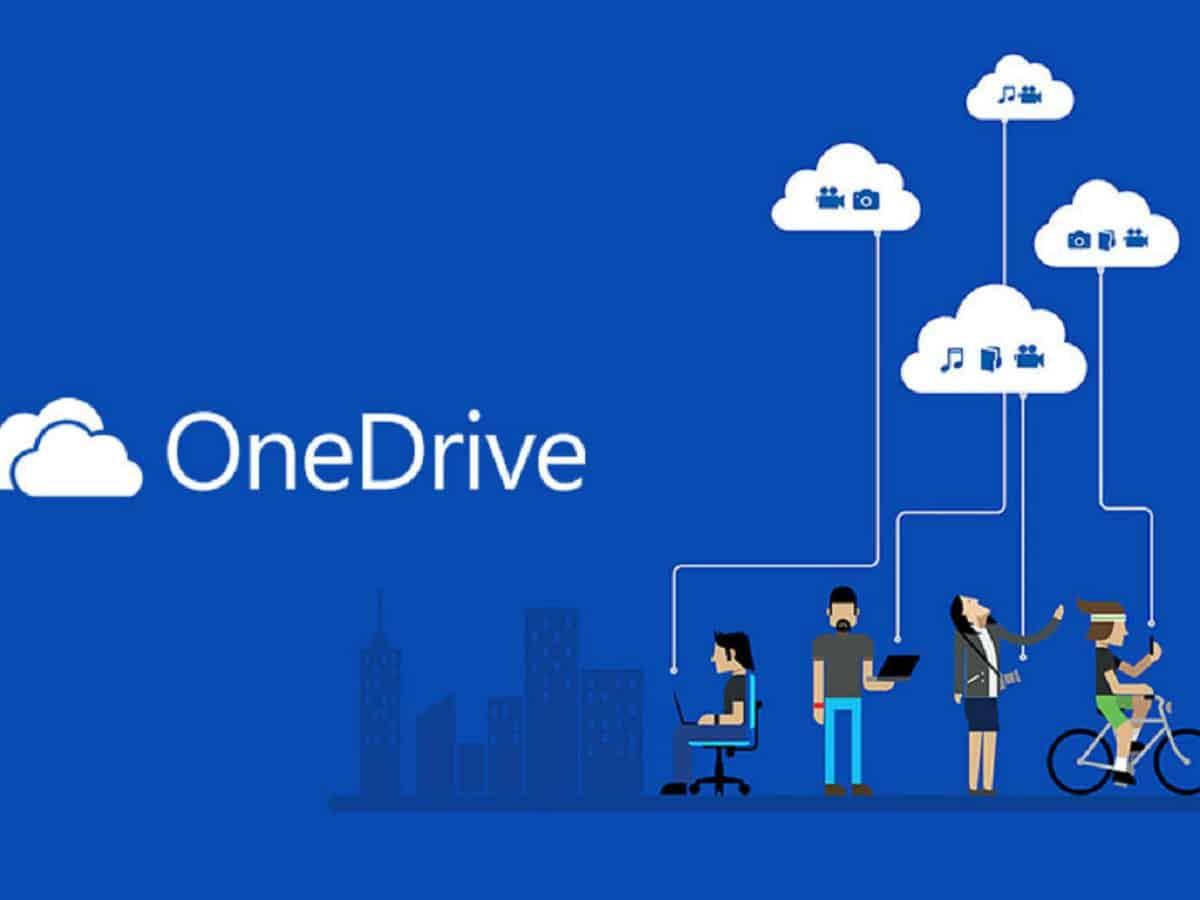
Link OneDrive with Office: Sync directly from apps
One of the best features it offers us the integration between OneDrive and Office is being able to open, save, and edit Word, Excel, or PowerPoint files directly in the cloud without having to worry about local copies or losing your changes.
How does it work? Very simple:
- Sign in to any Office app (Word, Excel, PowerPoint) using the same Microsoft account linked to OneDrive.
- When you create or open a document, go to the menu File> Save As and select OneDrive among the available locations.
- Choose the folder where you want to save the file and give it a name, as you normally would.
Since then, the changes you make are synchronized in real time with the cloud, and if you're working collaboratively with more people, everyone will see updates immediately. You can even take advantage of functions such as co-authorship to edit the same file together.
This integration is also available in Office Online and mobile versions, so no matter where you work from, your files will always be up to date and accessible.
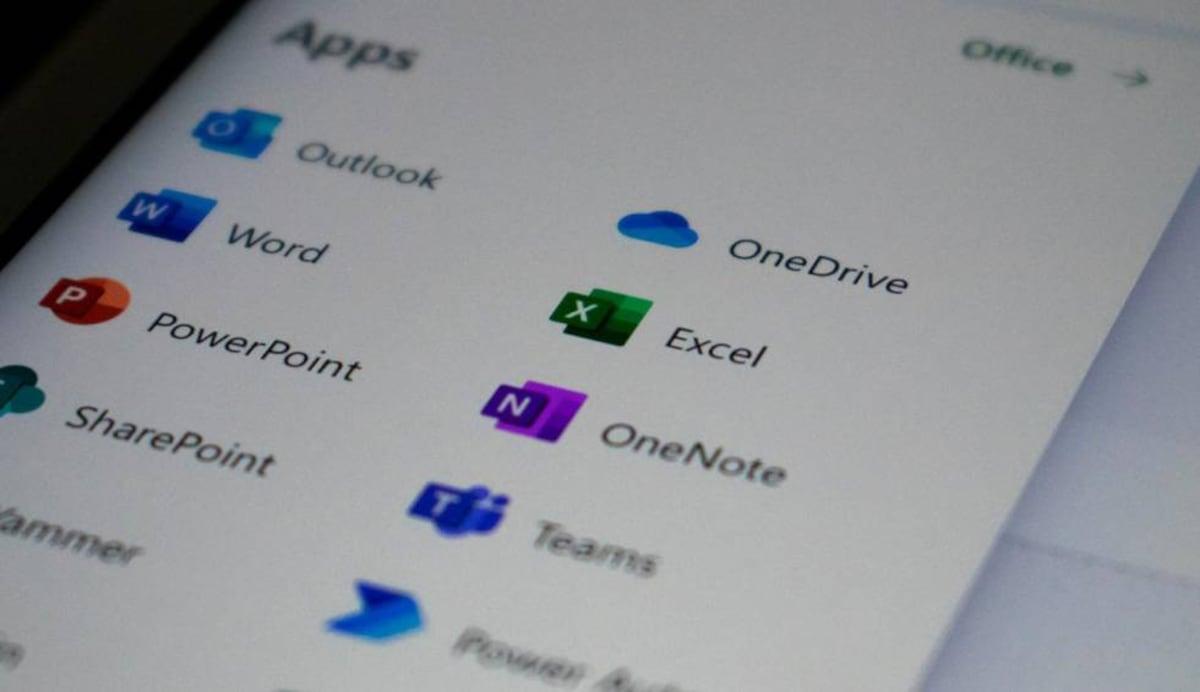
Managing synchronized folders and files
The OneDrive app allows you to control which folders are physically synced on your computer and which ones are only in the cloud. This is very useful if you have little disk space or if you don't need all your files at once. There.
To adjust these options:
- Right-click on the OneDrive cloud icon on the taskbar (next to the clock).
- Choose Settings > Account > Choose folders.
- Check or uncheck the folders you want to physically sync to your computer.
Thus, You can work with all your files from File Explorer, even if only a few are actually downloaded. The rest will appear as available online and will download instantly if you need them.
Furthermore, You can automatically backup key folders such as Documents, Desktop, or Pictures, so that any file placed there is automatically synchronized with your OneDrive and protected against any unforeseen events.
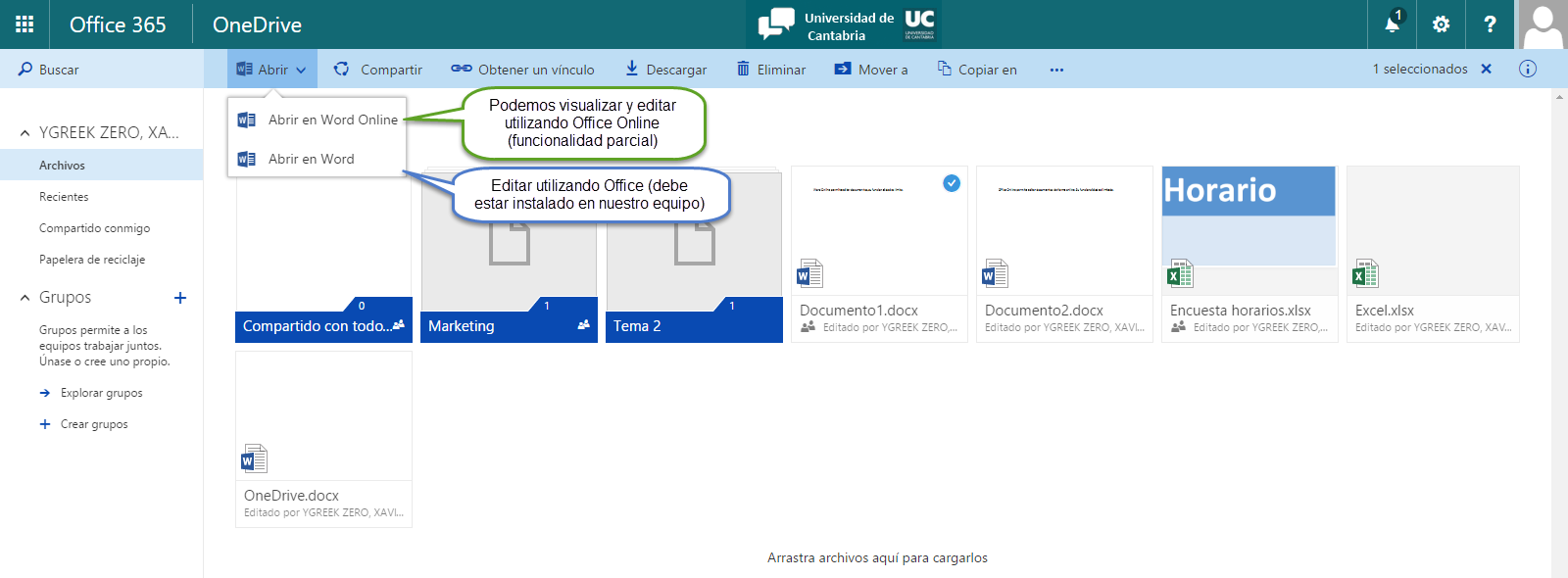
Advanced options and administration for companies
If you manage multiple teams or You are an administrator of an organization, there are tools and panels that allow you monitor OneDrive sync on a large scale.
From the Administration Center Microsoft 365, you can review the sync status of all company devices, troubleshoot common errors, and ensure users have the necessary settings enabled to protect their data.
Some of the most relevant options include:
- Check synchronization reports by device or user, including the status of known folders and OneDrive app updates.
- Configure the “EnableSyncAdminReports” policy to receive automatic reports on synchronization status and possible errors.
- Customize filters and quickly search for users or devices with issues to provide immediate support.
- Manage application and operating system versions to ensure everyone is working in up-to-date and secure environments.
Troubleshoot common synchronization issues
As with any technology, sometimes problems may arise. timing issues that affect file updates, device conflicts, or cloud errors. Here are some practical tips to resolve them:
- Unlink and relink your computer to OneDrive: This usually resolves most sync errors and is a safe process. When you reconnect, OneDrive will allow you to use the same folder without downloading everything again.
- Reset OneDriveIf problems persist, resetting the app often resolves deeper issues.
- Manually select the folders to synchronize after re-linking the device.
- Verify policy settings if you manage an enterprise environment (for example, that the EnableSyncAdminReports policy is correctly applied).
In businesses, if sync reports are not appearing, make sure that the devices meet the minimum connection time (at least five hours activated) and that the compatible version is running of the application.
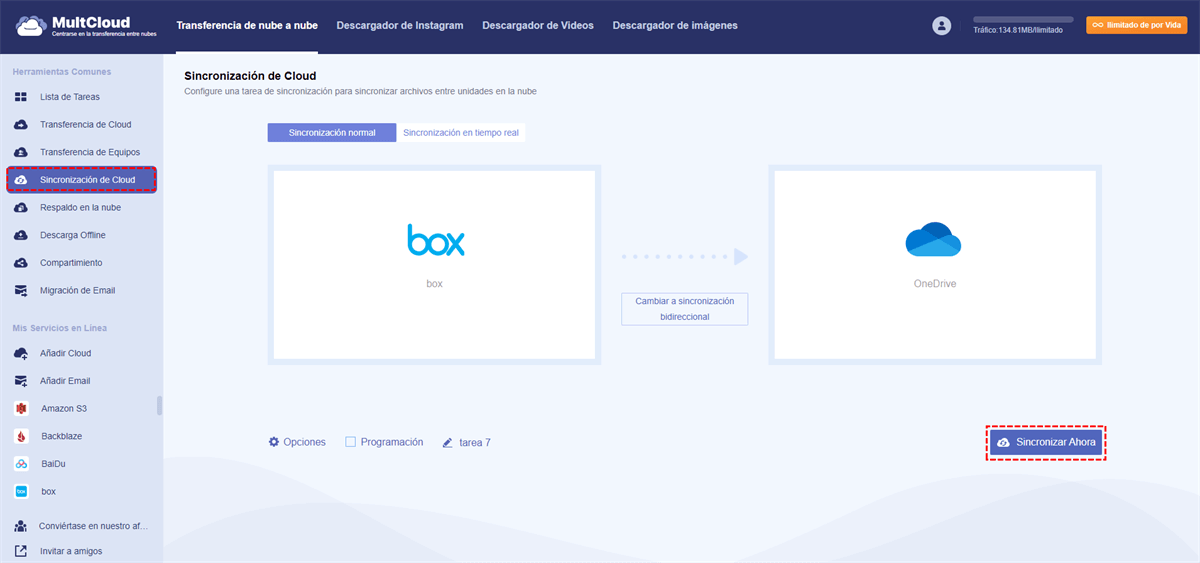
Customization and tips to get the most out of the integration
In addition to the basic options, there are small Tricks and settings that can improve your user experience with Office and OneDrive:
- Enjoy files on demand to save space by using only what you need at any given time.
- Activate the backup important folders so you don't have to worry about accidental losses.
- Customize sync notifications to stay on top of any issues that require your attention.
- Use mobile integration to scan documents directly to your OneDrive using the application in the smartphone.
If you are an administrator, remember that you can apply specific settings per user or device and receive periodic reports to stay up-to-date on the status of synchronization across the organization.
Considerations, limitations and privacy
OneDrive and Office sync is very robust, but there are some limitations and considerations to take into account:
- Devices with Mac App Store Edition may not report the most current version of the app in the admin panels.
- Device inventory is maintained for 30 days; after that period, they are removed from the reports.
- The impact on the network The synchronization is minimal, but it is advisable to monitor it in very large environments.
- Privacy is guaranteedMicrosoft complies with the strictest regulations, including the European Data Protection Regulation. You can customize the amount of data shared at any time using the "EnableSyncAdminReports" setting.
- At present, There are no Power BI templates for these reports and errors in the panel appear in the user's language, not the administrator's.
OneDrive and Office make a perfect tandem for those looking for Productivity, accessibility and security in your documentsThe ability to edit and save files in the cloud from anywhere, along with control options and automatic backups, make this integration one of the best solutions for both individuals and businesses. Configuring it correctly from the start and taking advantage of advanced management options ensures that your files are not only always available, but also protected and up-to-date. Proper management allows for unlimited collaboration and keeps information secure at all times.
Passionate writer about the world of bytes and technology in general. I love sharing my knowledge through writing, and that's what I'll do on this blog, show you all the most interesting things about gadgets, software, hardware, tech trends, and more. My goal is to help you navigate the digital world in a simple and entertaining way.