- Windows 11 integrates Mobile Link for SMS/MMS, notifications and calls with Android.
- Messages from Google on the Web allows you to manage SMS from any browser.
- Desktop tools add export, backup, and printing.
- Please note the limits: 30 days visible on Mobile Link and no deletion from the PC.
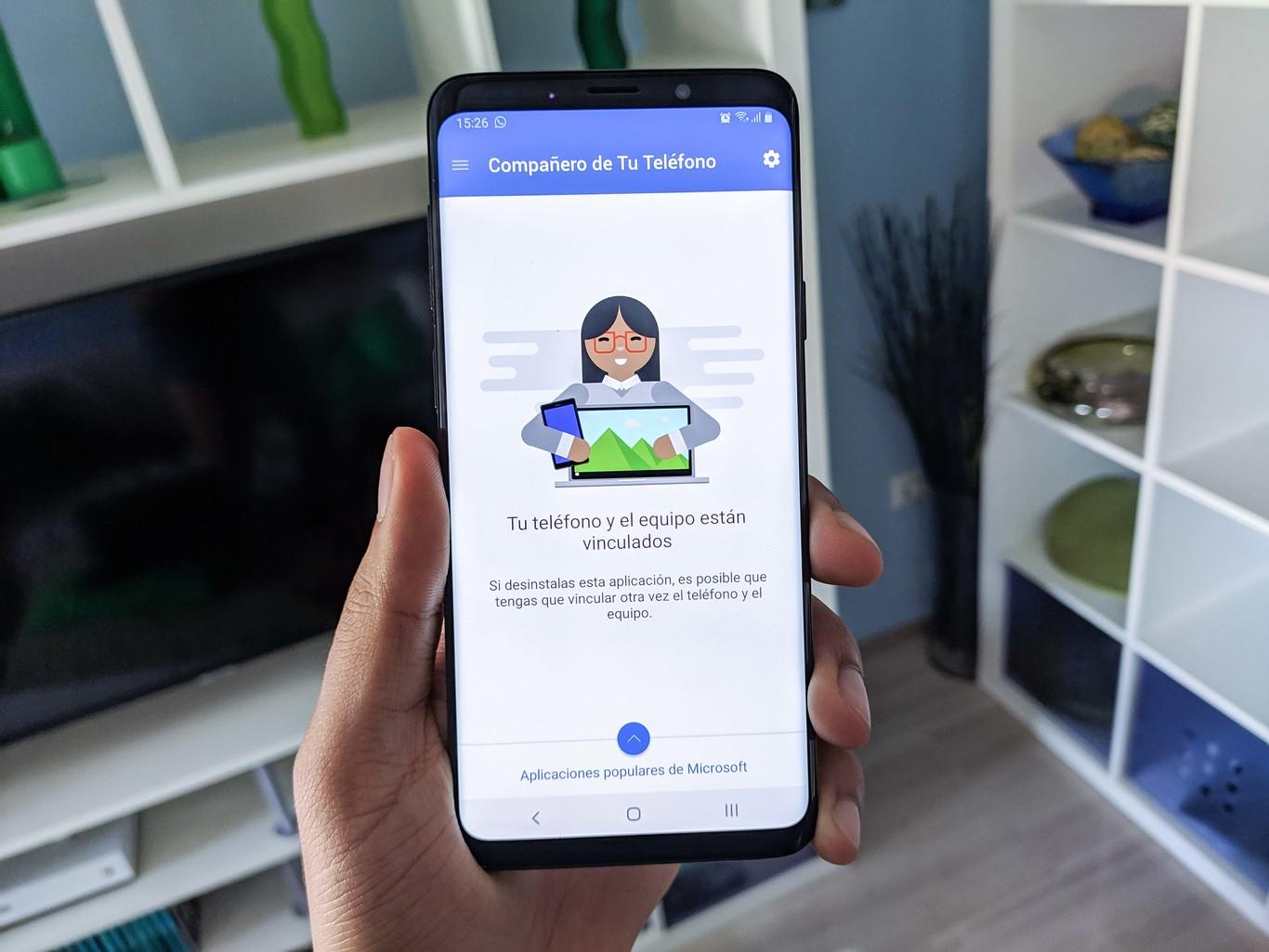
Receive and reply to SMS from Windows 11 is more comfortable than it looks: You can type with your physical keyboard, manage multiple conversations without touching your phone, and view your notifications on a large screen. Thanks to official tools like Phone Link and web or desktop solutions, There are options for all types of users, from the simplest to the most advanced.
In this guide we show you in detail all the methods that work best. in Windows 11 to send and reply to SMS, how to add photos and GIFs, what limits exist (You will only see the last 30 days of messages in Mobile Link), and what alternatives you have for backups and exports. We also include a section for corporate environments where the login via SMS, in case you need to register or manage a number in your organization.
Which method is best for replying to SMS in Windows 11?
There are three main ways to reply to SMS from your PC.Mobile Link (built into Windows 11) for native conversations with your Android; Google Messages on the web, which mirrors your mobile chats in any browser; and desktop software with extra features such as exporting, printing or making mass backups.
Phone Link is the official Microsoft option: allows you to read and reply to SMS/MMS, filter notifications, make and receive calls, and in some cases, use apps from your mobile phone to your PC. For SMS, it offers a dedicated Messages tab with everything you need to write and attach content.
Google Messages for the Web It's ideal if you use the Google Messages app on Android and want something quick, without installing anything on your PC. Just open the browser, pair it with a QR code, and that's it: You will see your SMS/MMS and you will be able to reply.
If you need something more professional, Desktop apps like Coolmuster Android Assistant or Droid Transfer provide advanced features.: Send/receive from PC, export conversations to HTML, TXT, XML or CSV, in-depth search, and even formatted printing for legal or backup purposes.
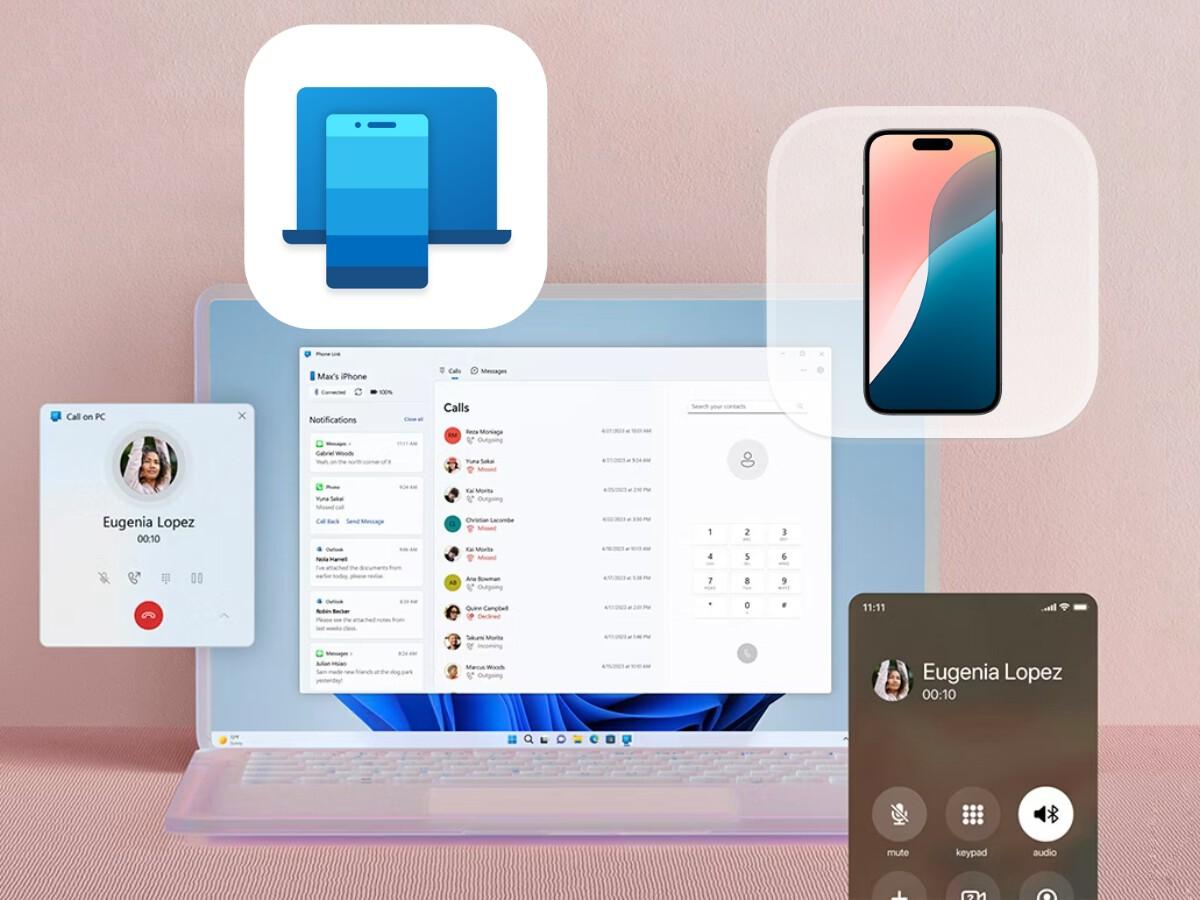
Set up Phone Link in Windows 11 to send and reply to SMS
Mobile Link (formerly Your Phone) comes pre-installed on Windows 11 and in most recent versions of Windows 10. If you don't see it, you can download it from the Microsoft Store. In Windows 10, if you were on the May 2019 Update, you needed to install the app; in later versions, it's usually included.
Minimum Requirements: A PC with an updated Windows 10/11 operating system and an Android phone with Android 7.0 or higher. On your phone, you'll see the "Link to Windows" app, which may come with a link. pre-installed on many Samsung and HONOR or download it from Google Play/Galaxy Store. In the Microsoft Store, the PC app appears as “Mobile Link.”
Pair your Android with your PC
- In Windows 11, Open Mobile Link from the Start menu.
- On your Android, install or open Windows Connection from the corresponding store.
- Sign in with the same Microsoft account on PC and mobile.
- Connect both devices following the on-screen instructions: you can scan a QR code or enter a code manually.
- When prompted on your mobile, grants SMS, contacts, and multimedia permissions for messages to work on the PC.
Once paired, open the Messages tab in Mobile Link and you'll see your conversations from the last 30 days. From there you can read, reply to, and create new messages.
Send a new message from Windows 11
- In PC Mobile Link, go to the Messages section.
- Click on New message to start a conversation.
- Write the name or phone number contact.
- Select the recipient and write your SMS; a new thread will open ready for posting.
If you encounter any problems using Messages, try Microsoft's troubleshooting tips or check the permissions on your phone and PC to make sure everything is active.
Add emojis, GIFs, and images to your conversations
Below the text box you will see three buttons to insert contentEmojis, GIFs, and Images. Emojis and GIFs open quick search menus, so you can find what you need in no time.
The Image button allows you to Insert recent photos from your Android or choose an image from your PCIf you want to attach an image that's on your computer, there's a very simple process.
Attach an image from your PC
- Below the text field, click on Image.
- Choose Scan this PC.
- Navigate to folder where is the photo.
- Select image and press Open to attach it.
If the photo is on your Android but does not appear among the recent ones, you can save it first on the PC from the Mobile Link Photos section and then attach it.
- In Mobile Link, go to Photos.
- In the gallery, look for the image, right click and select Save As to download it to your PC.
- Then attach it to your SMS with the previous procedure.

What message formats does Enlace Móvil support?
Mobile Link supports SMS and MMS, so you can send text, photos, and GIFs directly from your PC. Plus, RCS messages are available on some Samsung devices, which improves the experience on those specific models.
Limits and message management
To optimize network and performance, Mobile Link shows only messages from the last 30 days (sent and received). Also note that It is not possible to manage or delete messages from the PC Using this app: complete management is still on the phone.
Turn on or adjust access to Messages Later
If in the initial configuration you decided not to enable SMS access, you can activate it later from the Mobile Link itself.
- Open Mobile Link and go to Settings > Features > Messages.
- Activate the switches that you need:
- Allow this app to display text messages from my phone.
- Allow this app to send MMS attachments from my phone.
- Allow this app to receive MMS attachments from my phone.
- Automatically download MMS attachments from my phone.
In addition to SMS, You can decide which notifications and alerts you want to see on your PC. adjusting other options available on the same settings screen.
Use Google Messages on the web to reply from your browser
If your SMS app on Android is Google MessagesYou can use the web version to send and receive messages from any modern browser (Chrome, Firefox, Safari, or Edge). It's free and doesn't require any installation on Windows 11.
Google Messages for the Web mirror your mobile phone conversations on your PC, allowing you to write SMS and MMS, with images, emojis, stickers and videos from the web interface.
Link your mobile phone with the web version
- On your Android, install/open Google Messages and make sure it's your default SMS app.
- Play the three point menu and go to Device Pairing.
- On the PC, Open your browser and visit https://messages.google.com/web.
- Scan the QR code that appears on the screen of your mobile phone.
- Once paired, your messages will be synced immediately and you can answer from your computer.
From the web, You can view conversations, write messages and also delete them. messages or entire threads using the context menu in the interface, all mirrored with what's on your phone.
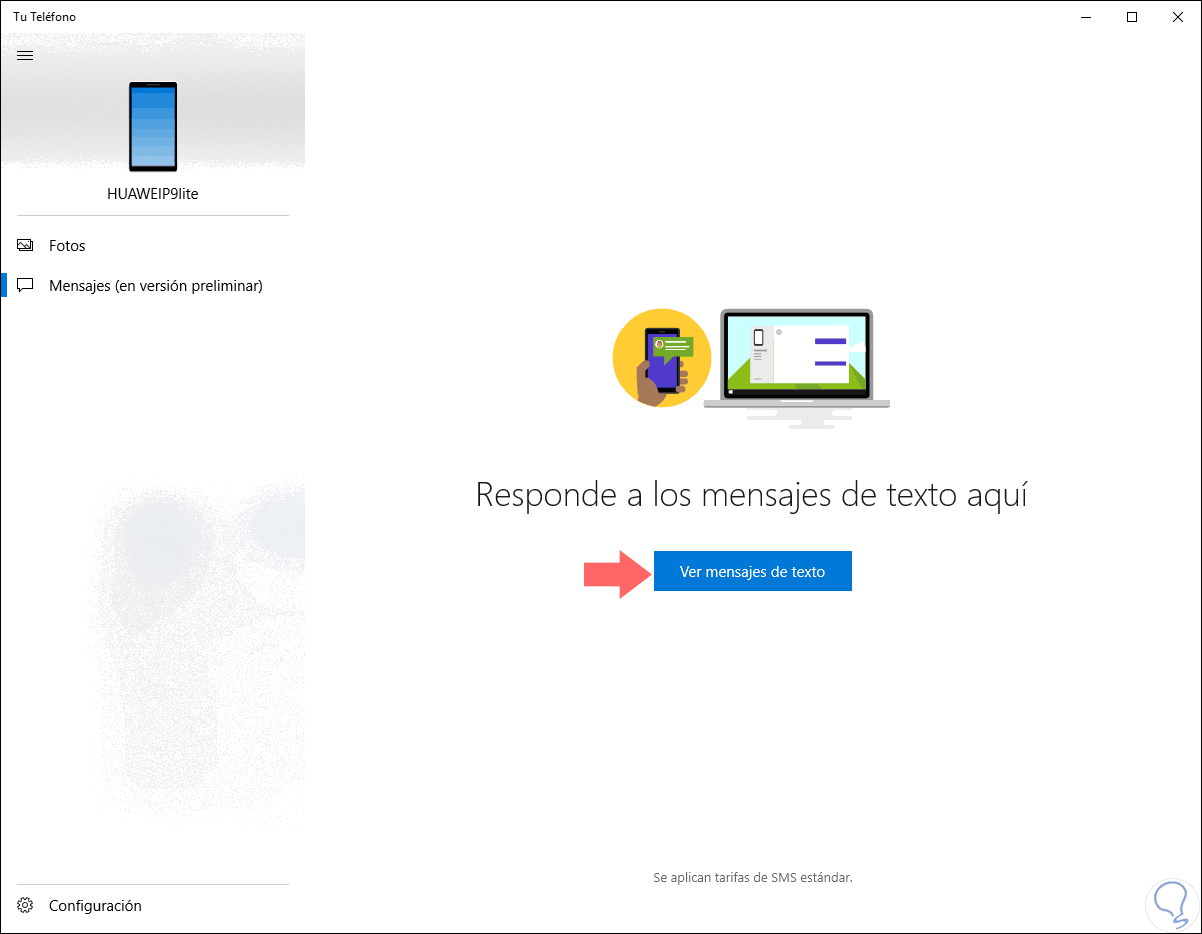
Desktop alternatives with extra features: Coolmuster Android Assistant and Droid Transfer
For those who need more than just answering SMS (such as backups, formatted exports, or bulk management), there are very capable desktop solutions.
Coolmuster Android Assistant
Coolmuster Android Assistant is a professional program available for Windows and Mac which allows you to send, receive, backup and export SMS using internet connection USB or Wi‑Fi. It is compatible with major Android brands (Samsung, Xiaomi, OPPO, Vivo, Motorola, Huawei, etc.) and works from Android 6.0 onwards.
- Complete SMS management: send, receive, delete and export.
- Export in HTML, TXT or XML, useful for printing or archiving conversations.
- Backup and restore your device with one click, in addition to managing contacts, call logs, music, videos, photos and apps.
How to get started with Coolmuster
- Install and run Coolmuster Android Assistant on your computer.
- Connect your phone via USB or Wi‑Fi; the device will appear in the main window.
- Enter the tab SMS to preview conversations and use New to write and Send your message from the PC.
If you are looking to export and print conversations With clean formats and different extensions, this tool offers very fine control over the data.
Droid Transfer (Wide Angle Software)
Droid Transfer is another solution to view and manage messages from Windows 10/11.. You need the free Transfer Companion app on your Android and connect via USB or Wi‑Fi.
Once connected, You can open the Messages section to see all conversations, with emojis, dates, and multimedia. It also has a powerful search: enter a contact or keyword and highlight the results within the threads.
In the save section, allows you to export conversations as PDF, HTML, TXT or CSV, which is practical for archiving or documentation. It also offers additional utilities for music, photos and contacts between Android and PC.
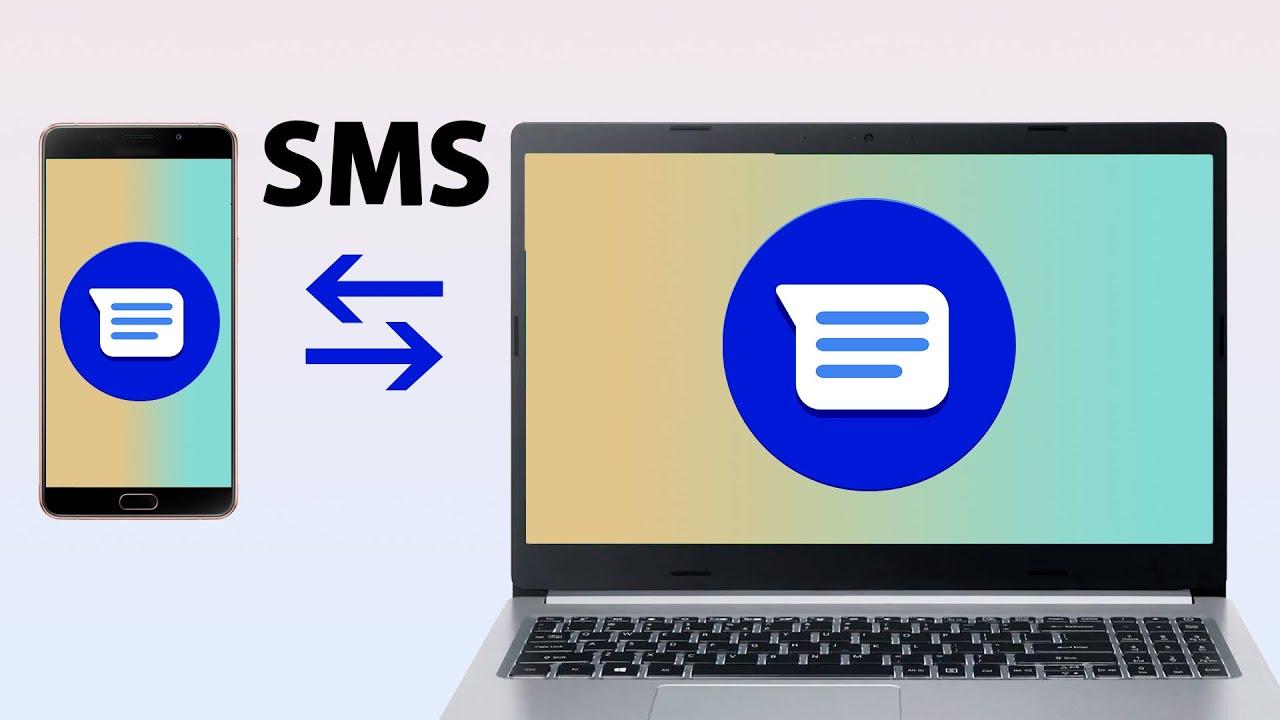
Corporate environments: SMS login and number management
In organizations that enable the login via SMS, the phone is registered to access corporate services, but that does not give the organization full control over the device. If your company doesn't enable SMS login, that option won't appear. when registering your number.
Register a new number with an organization
- Choose Add method.
- Choose Phone Number.
- Enter the number and select Send me a code via text message.
- Write the code and press Next; you will see the successful verification notice.
If number is already in use by someone else in your organization, please contact the administrator to resolve it.
Enable existing number for SMS login
- When the option is available, You will see a banner to enable the number.
- A button also appears Enable in the phone method window.
- Choose Enable and confirm the action.
If at any time you need to remove the number, Use the Delete option in the SMS login method. Remember you can't delete it if it's the default method: First change the main method and then remove it.
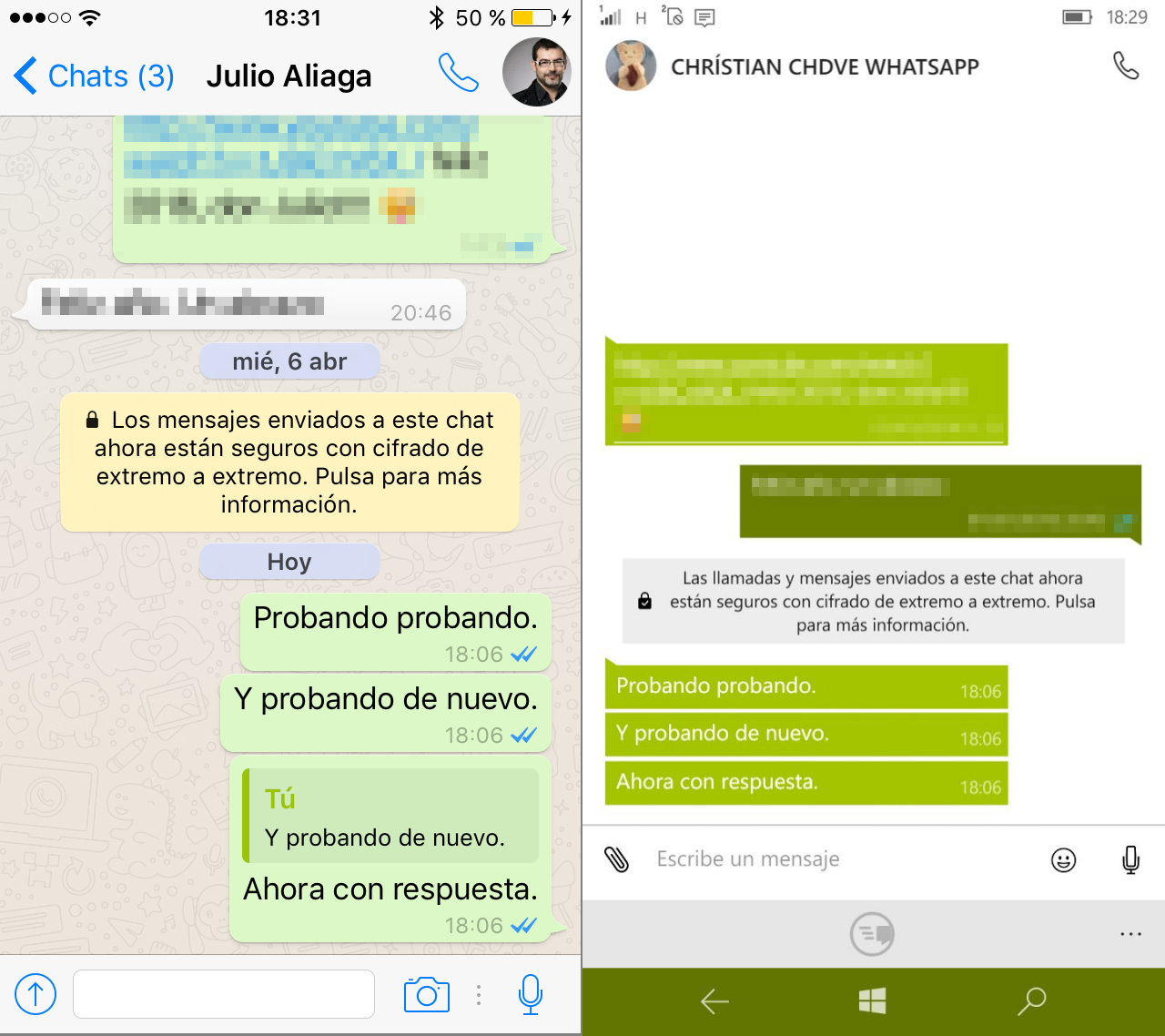
With all of the above, you have a clear vision for responding to SMS from Windows 11: if you prioritize integration and simplicity, Mobile Link lets you chat, attach photos, and view notifications; if you prefer not to install anything, Google Messages on the web gets you out of trouble in any browser; and if you're looking for professional archiving and control, tools like Coolmuster or Droid Transfer give you export to multiple formats, backup, and hassle-free printing.
Passionate writer about the world of bytes and technology in general. I love sharing my knowledge through writing, and that's what I'll do on this blog, show you all the most interesting things about gadgets, software, hardware, tech trends, and more. My goal is to help you navigate the digital world in a simple and entertaining way.