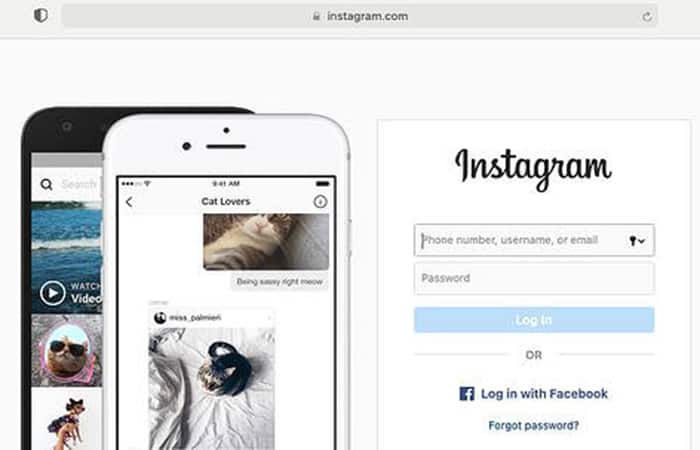
In 2010, when it was launched Instagram For the first time, it only allowed users to post photos from their mobile devicesSince then, Instagram users have been looking for options to make IG posts from desktop computers.
We'll cover several different options for posting to Instagram from your computer, with updates for this year. Plus, we discuss the pros and cons of using each tool to post on Instagram. Find out the best ways to post on instagram from your desktop. This way, you can choose the best options for you!
Posting to Instagram from your computer is a great option if you don't have your phone handy or need to access company assets on your laptop. Or you might just prefer using a larger screen.
Maybe you may be interested: How to Delete a Post from Another User on Instagram
Can you post on Instagram from a PC?
Yes, you can post to Instagram from a computer, but there are some minor limitations. On its desktop version, Instagram only allows you to post images and videos on your profile. You can't post Instagram Stories, IGTV posts, or Reels from the web version. You also can't start a live video.
Why post on Instagram from your computer?
Instagram is a popular social media network for sharing photos which is most commonly used to access a mobile app. It offers a web version that makes it easy to publish assets that you may only have on your laptop and not your phone.
For example, let’s say you’re a social media manager for a prominent brand. The last thing you want to do is have an away mishap where you accidentally post branded content to your staff’s Instagram account. Alternatively, it might be simpler to load up the company’s posts on your desktop, rather than opening your smartphone at work.
Furthermore, Your company files can be more easily accessible via desktop than mobile. For example, if you use Photoshop to edit photos, it's probably easier to tap the "Load» from your desktop when editing is finished, instead of sending the photo or video to your personal phone.
Maybe you prefer the larger screen of the desktop. Or, maybe you don't have a smartphone for the process, so downloading the app on your phone isn't possible. So there are plenty of good reasons to use Instagram on your computer instead.
Posting on Instagram from your computer
You can use Instagram on a PC. Simply access the Instagram website at Instagram.com and log in with your phone number, username, email or account. FacebookOn the web version of Instagram, you can browse your feed, respond to direct messages (DMs), view your notifications, post photos and videos to your profile, and more.
While the social platform is primarily intended to be consumed in-app, it offers a nearly identical experience if you access it on your computer. On the web version of Instagram, you can:
- Watch and respond to other people's stories.
- Search for hashtags and other users.
- Browse your feed.
- Comment on posts.
- Reply to direct messages (DMS).
- View your notifications.
- Go to the Explore tab.
- Post photos and videos on your profile.
In other words, yes, you can post on Instagram from your computer, be it PC or MacNow, let’s explore how you can post images and videos from your desktop computer.
How to post on Instagram from a desktop computer
These are the steps to follow:
- Step 1: open your preferred desktop browser.
- Step 2: go to Instagram.com.
- Step 3: Log in to your account using your email, phone number, username or Facebook credentials.
- Step 4: click the 'button+' in the top bar.
- Step 5: In the pop-up window, click 'Select from computer'.
- Step 6: choose an image file to upload to Instagram.
- Step 7: Optional: Crop the image, zoom, or add more media if needed.
- Step 8: Optional: Choose a filter and make additional adjustments.
- Step 9: write a subtitle.
- Step 10: Optional: Add a location, add text old or disable comments if you wish.
- Step 11: click on 'Share'.
Done! You have posted to Instagram from your PC.
Whether you are using a Mac or working on a PC, you can post from there. The web version of Instagram will allow you to upload an Instagram post in the same way as through Mobile. This is regardless of the platform you are using. Below, we will discuss how to do it in:
- Chrome
- safari
Once we discussed how you can post photos, we will also talk about how to upload a video to Instagram from your desktop.
How to upload photos to Instagram on a desktop computer using Chrome
Follow the procedure below:
- Step 1: Open your Chrome browser.
- Step 2: navigate to the Instagram website.
- Step 3: click the 'button+' next to the DM symbol.
- Step 4: click 'Select from computer' to upload your media.
- Step 5: Crop the image, zoom, or add more media if needed.
- Step 6: choose a filter or make adjustments.
- Step 7: add a title, location, alt text, and tags.
- Step 8: click Share.
1. Open your Chrome browser
The first thing you should do is open Google Chrome. If you are in Windows, you can do this by clicking the Windows icon in the taskbar. Then, search through the applications you have already installed on your computer until you find Chrome.
2. Navigate to the Instagram website
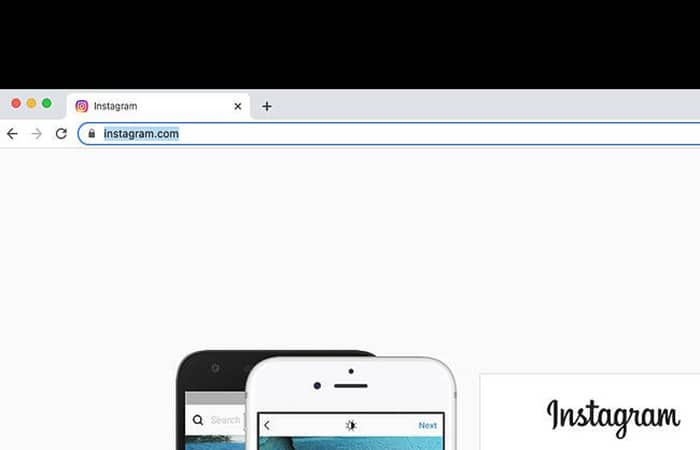
Next, navigate to https://www.instagram.com by placing the address in the navigation bar. Log in with your Facebook credentials or by entering your email, phone number or username. If you logged into the web version of Instagram before, you can include an option to “Continue as [Username]", and you will be automatically logged in.
3. Press the “+” button next to the DM symbol
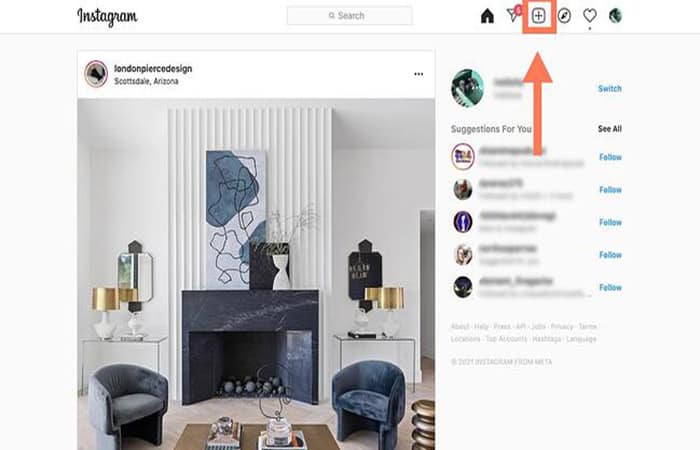
The web version of Instagram Plus has a top navigation bar that mirrors the navigation bar in the mobile app. It includes a search bar, a house symbol, a DM symbol, a plus sign, a heart, and a circle with the profile photo. Click on the plus sign traditional next to the DM symbol.
4. Press the “Select from computer” option to upload your media
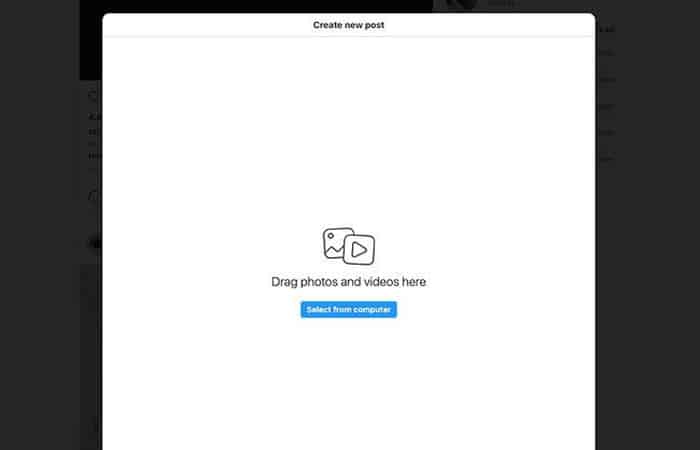
A pop-up box will appear with a blue button that says “Select from computer«. Browse until you find the file you want to upload.
5. Crop the image, zoom in or add more media if needed
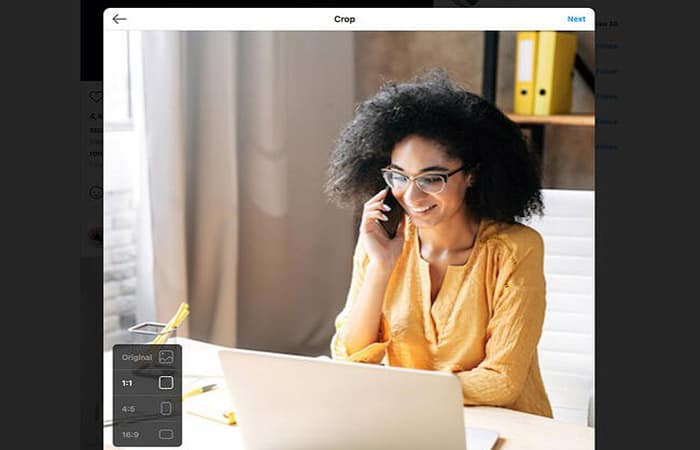
Instagram gives you several options to edit the image before posting. You can change the aspect ratio, zoom in, or add more media to the same post. The Zoom-in option is right next to the aspect ratio button:
Imagen5
You will find the button «Add more media" in the lower left corner.
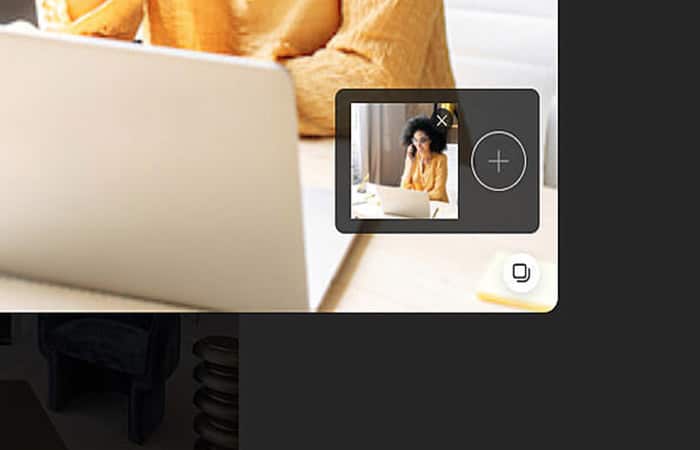
Press the sign traditional to add more images to your post, if you wish.
6. Choose a filter or make some adjustments
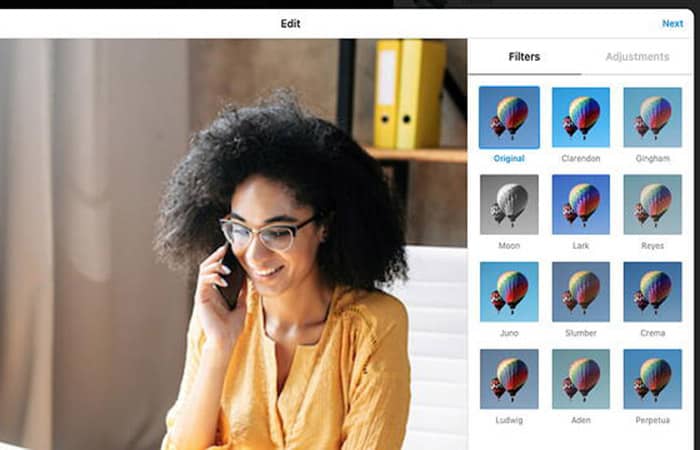
Next, choose a filter, just like you would in the app. You can also adjust brightness, contrast, saturation, and other features.
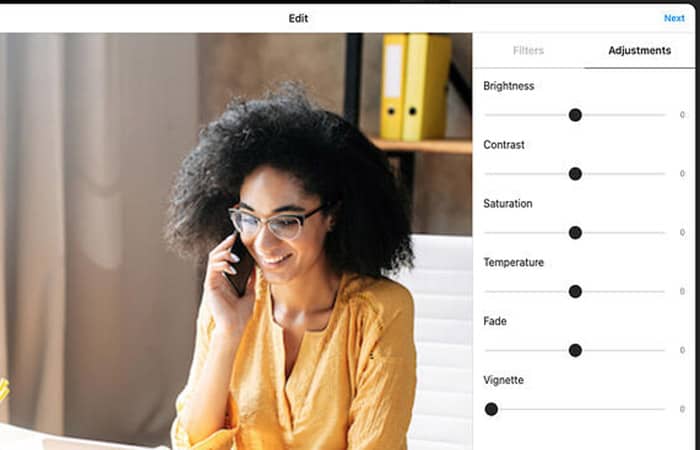
Once you're done, hit the option Next at the top right of your screen.
7. Add a title, location, alt text and tags
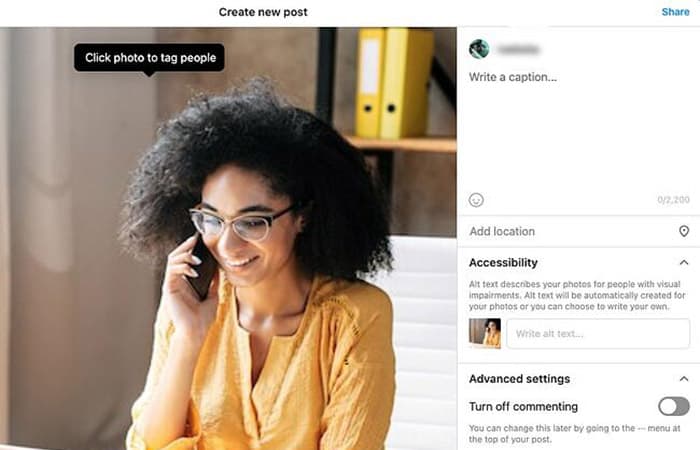
On the next screen, you can add a title, enter a location, or tag people.
8. Press the Share option
Once the process is complete, tap the Share option, which is located at the top right of your screen. Done! You have now posted to Instagram using Chrome.
How to upload photos to Instagram on a Mac using Safari
In this case the procedure is as follows:
- Step 1: open your Safari browser.
- Step 2: navigate to the website of Instagram.
- Step 3: click the 'button+' next to the DM symbol.
- Step 4: click 'Select from computer' to upload your media.
- Step 5: Crop the image, zoom, or add more media if needed.
- Step 6: choose a filter or make some adjustments.
- Step 7: add a title, location, alt text, and tags.
- Step 8: click 'Share'.
1. Open your Safari browser
The first thing you'll want to do is open Safari. To do so, open launchpad and look for Safari in your list of applications. Alternatively, if you have pinned it to your taskbar, you can open it from there.
2. Navigate to the Instagram website
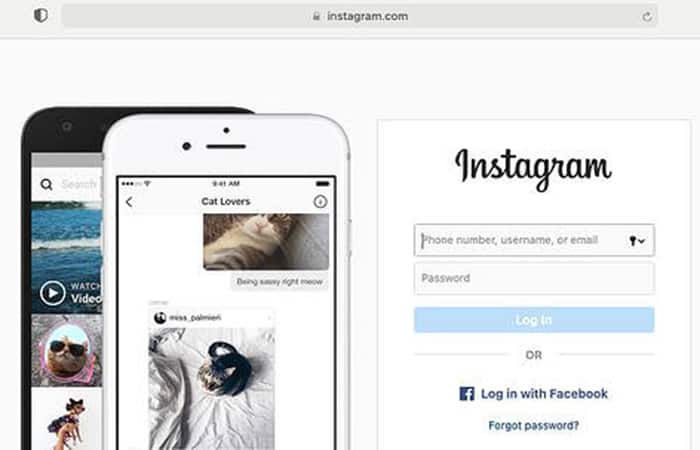
Then navigate to https://www.instagram.com by placing it in the Safari navigation bar. If you visit the site frequently enough, Safari may also have a shortcut on its home page. "New tab". Once you get there, log in with your preferred credentials. If you've used the web version in the past, Instagram will let you log in with a single click.
3. Follow steps 3 to 8 from the instructions above
Once you view Instagram through your Safari browser, you will be able to load an Instagram post in the same way as in Chrome, by pressing the “Load” button.+«, placing a filter or editing the image, adding a location and title and pressing the « optionShare» when you are ready for your publication to go live.
How to post a video on Instagram using a desktop computer
You can upload videos to Instagram from your desktop, making it easy to share professionally shot videos that aren't available on your phone. That means you can share marketing videos and shoots you received from a freelancer or your in-house videographer. Here's how to post a video to Instagram on any device. Web navigator:
1. Go to the Instagram website in your preferred browser
Once you are there, log in with your credentials.
2. Press the “+” button next to the DM symbol
Just like you would if you were posting a photo, hit the button + in the top navigation bar of your Instagram feed.
3. Press the “Select from computer” option to upload your media
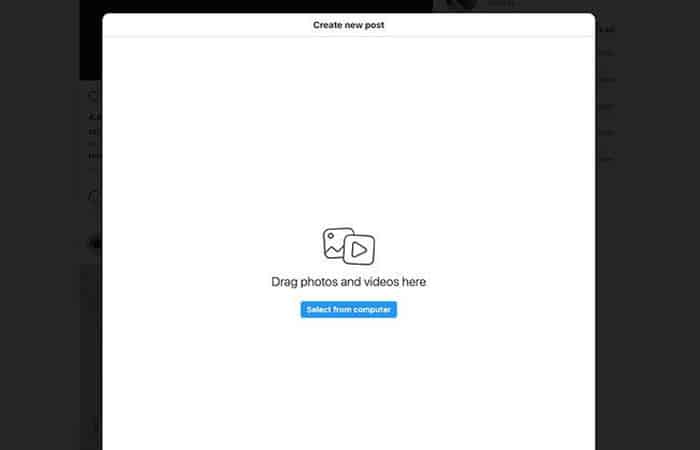
Select your video file from your computer. We recommend uploading an MP4 file to avoid compatibility issues. If your video is less than 10 minutes, your file size must not be larger than 650 MB. Videos between 10 minutes and 60 minutes (which is the maximum length), must have a file size smaller than 3.6 GB.
4. Resize your video and add more media if you want
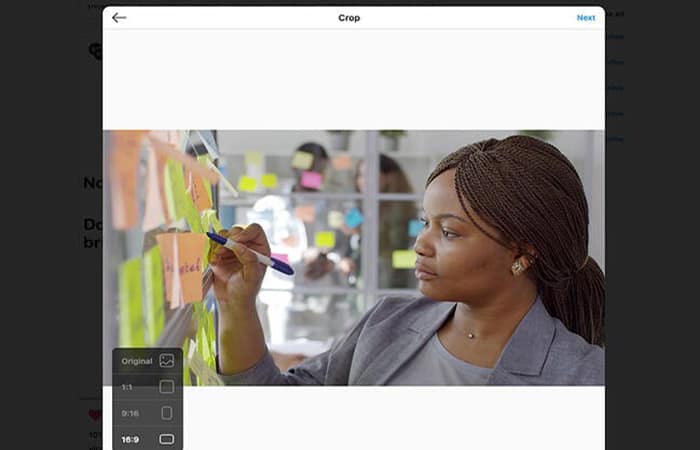
Instagram gives you two options to adjust your video: changing the aspect ratio and adding more media. For photos, Instagram also lets you zoom in on the image. The option isn't available for videos.
If you are uploading a horizontal video, we recommend using an aspect ratio of 16: 9 so it doesn't get cut off. If you're concerned about the aesthetics of your feed, stick to a 1:1 ratio. That way, there's no white space when visitors go to your profile.
5. Choose a cover photo, trim video and sound options
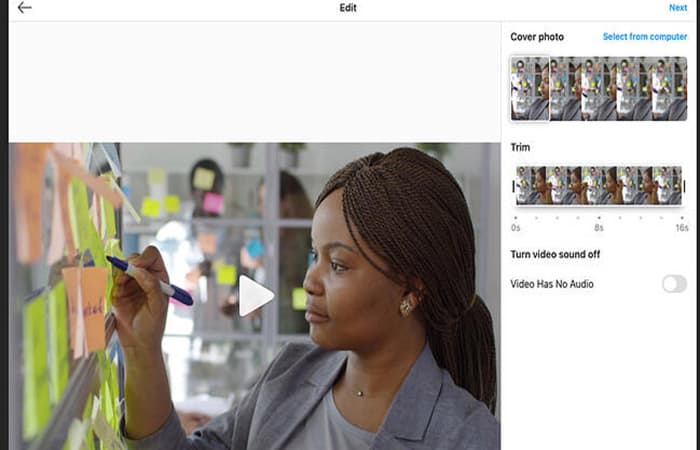
Next, you can choose a cover photo (the image users will see before you click “Play«). You have the option to upload a custom cover photo for the video, and you can also trim the video and turn off the sound if you wish.
6. Write a title, tag other users, add alt text, and add comment options
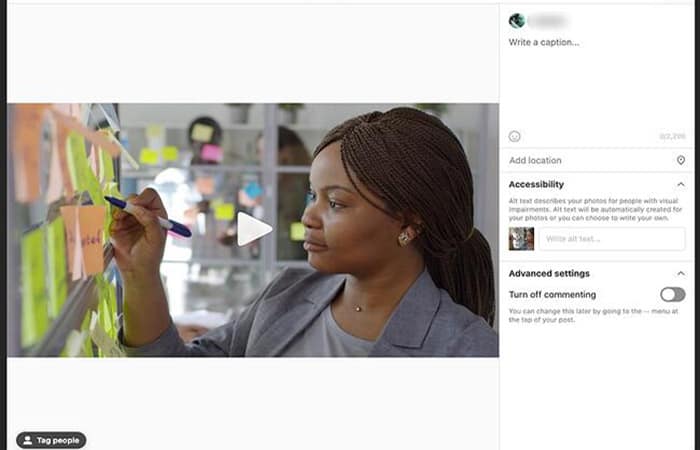
On the next screen, you can write a title for your video, tag anyone who appears in the video, add alt text, and disable comments.
7. Click Share
Done! You have now posted your video on Instagram.
You may want to know: How To Add Music To Instagram Stories
Alternative way to post on Instagram from your computer: HubSpot
You don't have to access the web version of Instagram to post on the social network. If you find the web version too lacking for your daily tasks, especially if you're a social media manager, you can use a social media posting software. programming social networks.
HubSpot's social media management tool is one of the best options for schedule instagram posts from your desktop, without needing to access the Instagram app or website. Here is an example of scheduling video posts for Instagram:
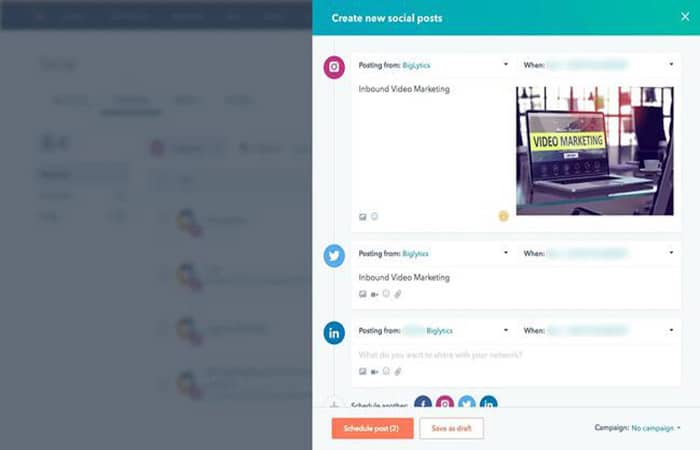
The big benefit of using this method is that you can schedule posts well in advance. You don't have to log into Instagram every time you want to add new media to your profile. If you're doing this regularly for your job, it's worth exploring each of the social media scheduling tools out there to choose the right one to meet your business needs.
Instagram Scheduling Tool: Hopper HQ
Hopper HQ allows you to visually plan and schedule your social media campaigns automatically with personalized insights, all from a computer. Scheduling your posts saves you time to use on other aspects of your growth.
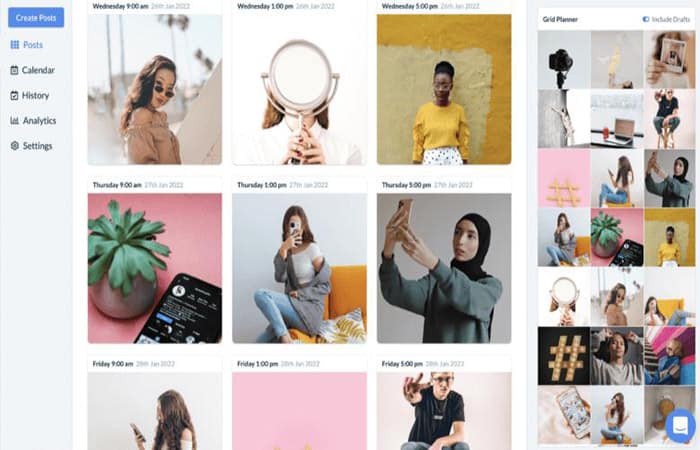
These are the steps you must follow:
1. Create an account on HopperHQ.com
After you log into your new account, a visual dashboard with four sections appears.
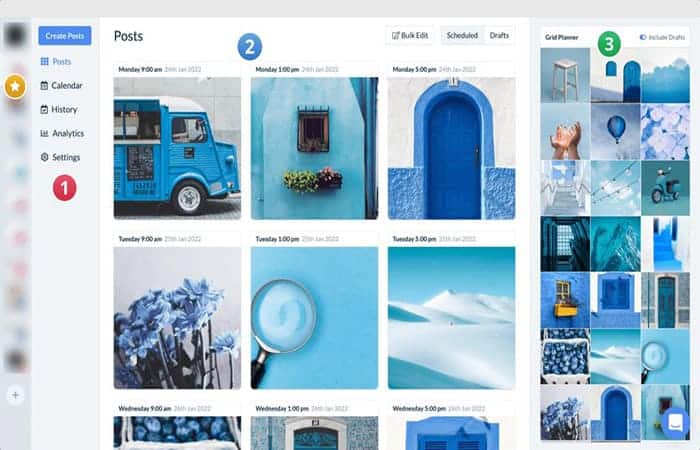
When you log in to Hopper HQ From your desktop, you will see the Hopper HQ Dashboard. In the left corner, you can see your Instagram handles. You can also add other social networks, such as LinkedIn, Facebook, and Twitter accounts.
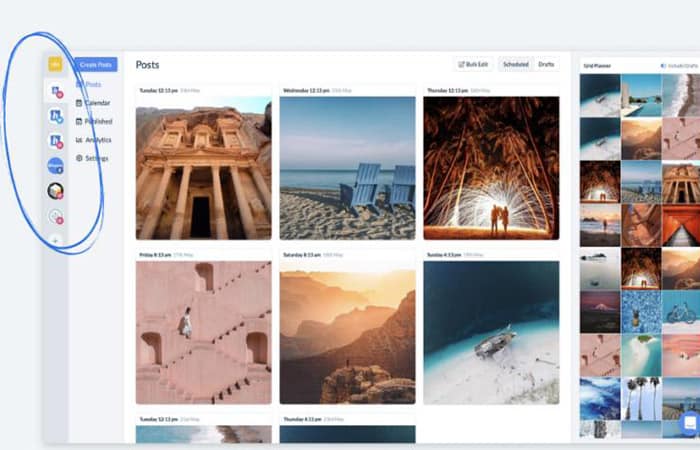
Menu
From the menu, you can create and manage your feed posts, calendar, analytics, and settings.
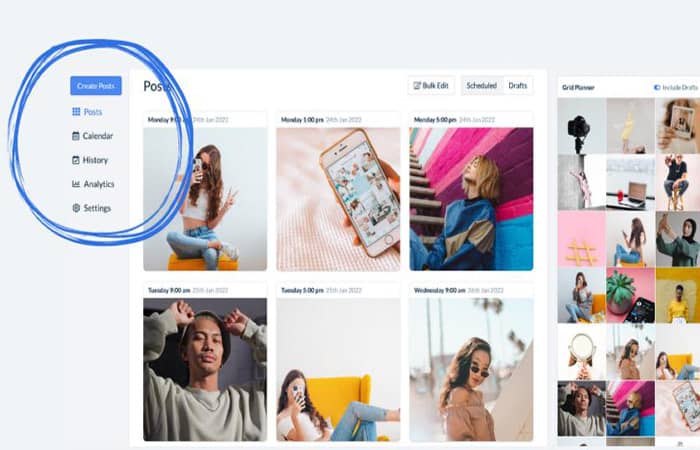
The Hopper HQ dashboard menu appears when you log in from your PC or Mac.
Instagram posts
See your scheduled and draft posts ready to be published on Instagram.
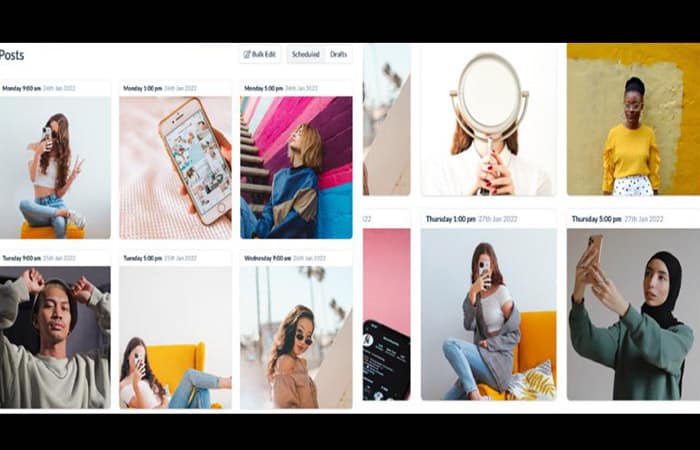
Hopper HQ Dashboard lets you view your schedule and draft posts before publishing them on Instagram.
Instagram Feed Grid Planner
See posts from your Instagram feed exactly how they will appear on your IG profile once they are published.

Hopper HQ Dashboard allows you to preview how your Instagram feed will look on your Instagram profile.
2. Create posts and upload photos and videos
In the upper left corner, click on «create posts» and you will be taken to a window where you can upload 50 photos or video posts at once directly from your desktop browser in one go. Check out the video by uploading photos from Unsplash. As a result, fill your calendar in seconds.
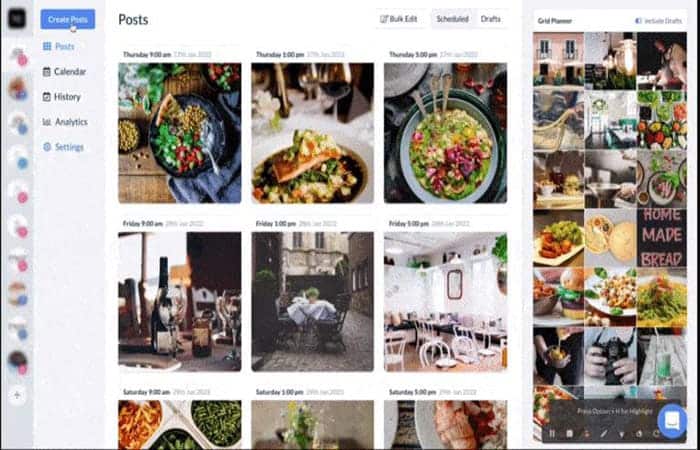
3. Edit the Images
If your images aren't the right size for Instagram, a pop-up alert will take you to the photo editor with preset dimensions for vertical and horizontal photos, and apply any filters or edits.
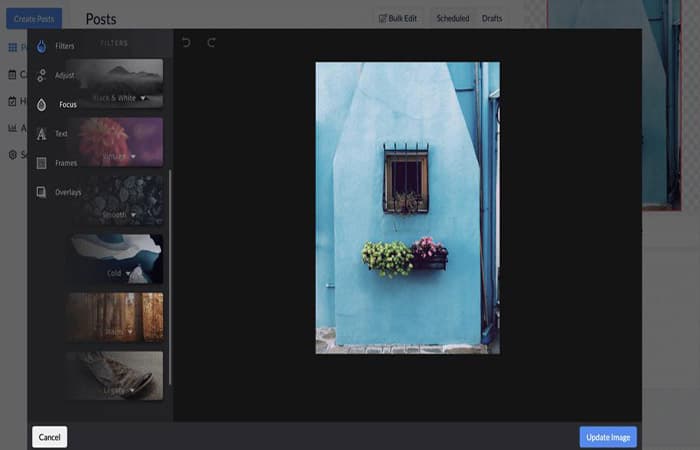
Add frames, text, stickers and more to make your image look great right from the Instagram app, using Hopper HQ on your desktop.
5. Write subtitles
Once you have made your edits, you can write subtitles (including emojis) for all uploads and schedule the first comment for your hashtags. Here's the best part, you can choose between Publish now o Schedule a time in the future. Additionally, you can save as a draft.
However, if you decide you want to upload the same post to another social network, you can choose to send it to multiple platforms at the same time, such as Instagram, Facebook, Twitter, and LinkedIn.
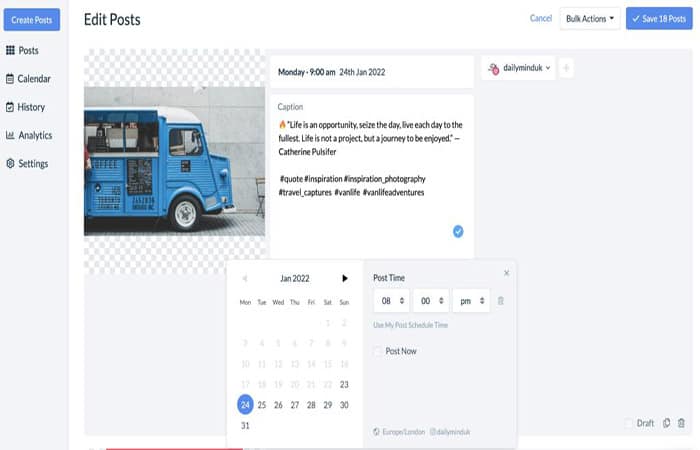
6. Drag and drop option
Once all your photos and videos are on the dashboard! Changes can be easily made by dragging and dropping posts. Followed by the Instagram Grid Planner which shows an accurate view of what your IG feed will look like.
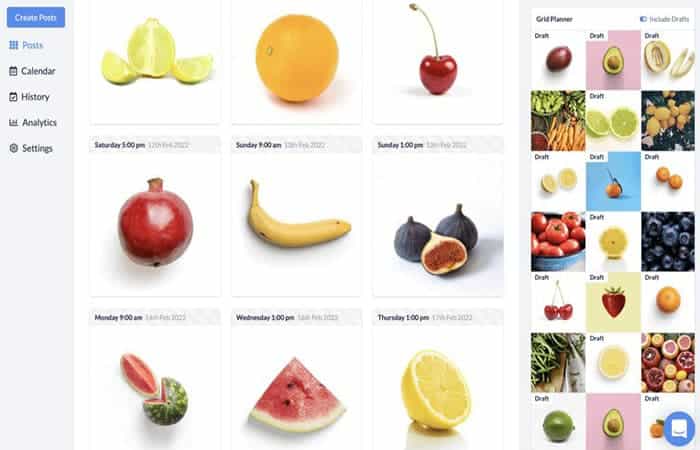
6. Calendar view
Hopper HQ also includes a calendar view in a clean and aesthetic arrangement.
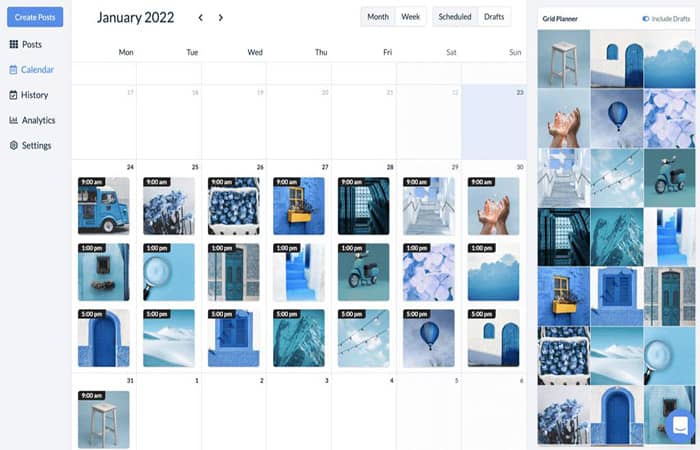
7. Monitor your analytics
Conduct an analysis to find out how successful your content has been and report back to your stakeholders!
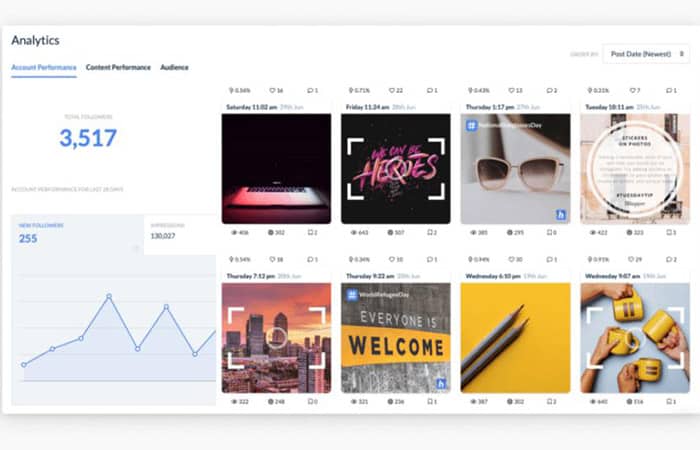
Hopper HQ Analytics Dashboard is great for tracking your growth. Hopper HQ allows you to upload up to 50 high-resolution images or video clips while editing your posts in bulk.
- Advantages: the tool Programmer lets you schedule and automate posts in advance, upload images and videos from desktop, create multi-photo carousel posts in seconds, and much more.
- Disadvantages: It is not possible to schedule an Instagram Story, but there is a Spoiler Alert! And since it's a game-changer, this feature will be released very soon! We'll keep you posted.
- Summary: Hopper HQ's work goes far beyond allowing you to post to Instagram from your computer, it has been created to automate and manage Instagram at scale.
How to post on Instagram using the Inspect method?
To post to Instagram from your computer using the Inspect method, open your browser's search bar and type Instagram.com:
- How: use the right mouse button and select To inspect; a code screen should then appear where you can then select Switch devices. Now, you can follow the instructions above.
- Benefits : It's free and easy to use. You can write captions, tag people, and then click Share.
- Cons: Images will be posted as you upload them, with no filters or crops, and again no videos can be posted. In conclusion, there is no scheduling option on any of them or automation to help manage multiple accounts.
- Summary: This is a quick and easy way to post on instagram from any browserHowever, this mode has limitations such as editing your videos and photos, scheduling in advance, or managing multiple IG accounts.
Using Instagram Web Version and Facebook Creator Studio
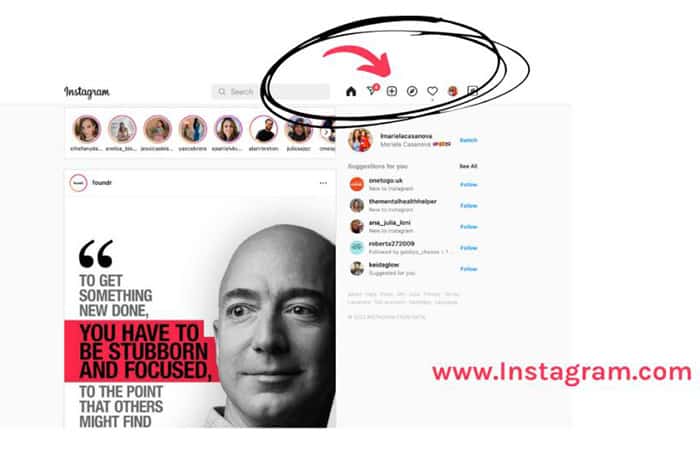
With the latest Instagram update, Everyone can publish from their Mac or PC; therefore, it allows you to load an IG post from the web version of Instagram (non-mobile interface).
- How: Visit the Instagram website and log in with your credentials. Once inside, press the icon + in the top right corner of the menu bar (next to the icon Messenger). Here, you can edit photos or add your caption, for example. It is also possible to change location, Alt Text, and advanced settings.
- Pros: Instagram itself finally allows users to share photos or video posts from within the Instagram app on the desktop. Not only can captions, location, hashtags, and tags be added, but it is also possible to use from any browser (safari, Google Chrome, Bing, among others.)
- Cons: It's very difficult to manage multiple Instagram accounts. Not only because cropping options are limited, but you can't repost photos either. Lastly, you can't upload Instagram stories and schedule posts in advance.
- Summary: This method is beneficial if you want to upload an image on the fly or view your IG feed on a larger screen. However, you cannot upload Instagram stories and there is no scheduler. Simply put, it is currently very limited and difficult to scale your IG account.
Facebook Creator Studio
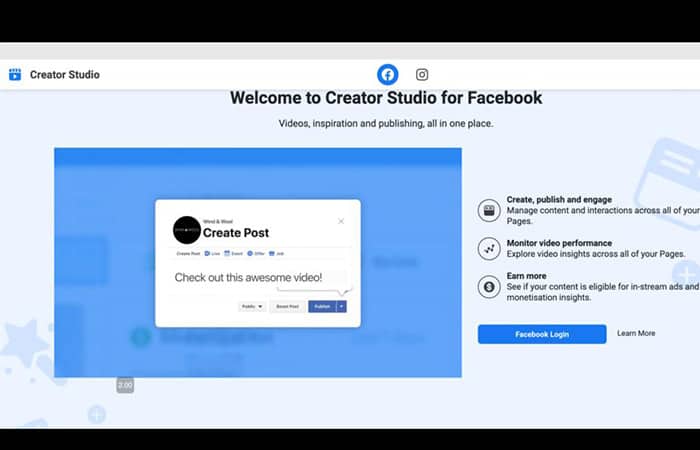
In August 2019, Facebook launched the option to post to IG on its Creator Studio platform. As a result, users with an Instagram business profile can link to their Facebook business page and can upload posts from a desktop computer.
- How: Log in to Business Creator Studio using your Facebook credentials. Then, go to the Instagram section (Instagram – camera icon) and click on it.
- Pros: You can schedule and post IGTV (now Instagram TV) videos, and while it does post Instagram stories, it doesn't offer the option to schedule!
- Cons: They don't offer a bulk upload option to create multiple posts at once. Also, you can't edit scheduled posts (even if they haven't been published yet) and it's not possible to schedule Instagram stories either.
- Summary: In conclusion, this is a great alternative for posting on Instagram from your computer (for free). However, it is limiting if you find yourself managing Instagram content in batches, as it is time-consuming to find workarounds.
Download other tools to post on Instagram from your computer
Using other tools created by independent developers is another way to post on Instagram from your computer. Read on for an overview of some other programs available online.
Bluestacks (Windows and Mac)
This emulator Android, Bluestacks, works on Mac or Windows. All you need is a Google account, after that, you can download a version of the Instagram app for Android:
- How: BlueStacks requires you to download an application to your computer, search for their website, type Instagram in the search bar and click on Install from the App Center. From then on, log in and you are ready to post to Instagram from your computer.
- Advantages: You can edit posts and share them on Instagram. Also, Bluestacks is a free-to-use option.
- Disadvantages: Bluestacks is not helpful if you need to upload posts in bulk, share across multiple accounts, or schedule in advance as well.
- Summary: BlueStacks allows you to publish from Windows and Mac to your desktop. Although, there are limitations to working with multiple accounts and scheduling posts.
Deskgram (Mac)
Deskgram not only allows you to post on Instagram from your Mac computer, but also view comments and I like, just like the mobile app.
- How: You need to download an app on your computer. Drag it to the app folder and upload your photos and videos to Instagram from Mac. Then start using.
- Benefits : You can upload and send photos and videos in bulk. You can also shorten your posts to better fit in portrait or landscape format.
- Cons: Not only does it work with Mac, it also lacks trimming features. There are no video editing tools in the app, so make sure your Instagram clip fits into your 60-second limit when posting online!
- Summary: Deskgram’s monthly price seems fair for unlimited usage on one device, but don’t forget that its usage is limited to Mac only.
Uplet (Mac)
This Instagram uploader was developed by Eltima Software and only works with Mac.
- How: you must Download Uplet on your desktop, drag it to the application folder and upload your photos and videos to Instagram from Mac and then start using.
- Pros: You can upload photos and videos in bulk. Also, send to multiple Instagram accounts. On the other hand, you can change the portrait and landscape options as needed.
- Cons: It doesn't have any features like filters, in-app editing tools, or cropping functionality. Lastly, it's only limited to use on Mac.
- Summary: Finally, the cost of the license is a one-time fee. Despite covering the basic options, there are some drawbacks, such as the need to download an application and the lack of some features.
DMI – Chrome Extension
This Google Chrome extension lets you use Instagram just like you would on your cell phone. As their website reveals in a disclaimer, this Chrome extension It is not an official Instagram app, therefore, it is from independent developers.
- How: Install the Instagram extension by searching for it in the Chrome web store. Thereafter, click on the extension icon. You will be prompted to log in to Instagram again, which will allow you to post to Instagram from your computer, just like you do on mobile. You must click on the camera icon to be able to upload photos.
- Pros: you can give I like and comment on posts, view Instagram stories (photos and videos), upload photos, and send messages. The format of viewing Instagram smaller instead of the entire screen is nice.
- Disadvantages: It is not possible to upload videos, and you can only view photos but not videos on IG Stories. Also, it is not possible to work with multiple IG accounts and schedule future posts.
- Summary: The extension allows you to send direct messages to other Instagram users, view photos, and follow links. Actually, just like the web version of Instagram! But it's a different kind!
So, what is the best option for posting from your PC on Instagram?
Of the four options, it is now your turn to choose which one works best for you. Let's examine it once again.
- Use Hopper HQ as an Instagram scheduler: Uploading and scheduling large amounts of image and video files will consequently save you time and allow you to grow your brand. Something that makes Hopper HQ stand out above all the tools on the market is the live chat available within Hopper HQ to help you in real-time.
- Use native options: Instagram on desktop and FB Creator Studio on PC recently released is a decent option. However, not all features are available, such as bulk upload, Instagram story scheduler, or the ability to share on other social networks. Finally, the user experience also needs to be improved to be on par with other schedulers.
- Download other tools: Third-party tools may involve sharing your or your customers' data and taking up storage space. storage on your system. But it is not an ideal choice for security and usability reasons. Therefore, before downloading or paying for the tool, make sure that it is suitable for you.
Take a look at: Why You Can't Share A Post On Instagram
Final thoughts
In conclusion, how you decide to post on Instagram from your computer depends on your individual goals and circumstances. You need to decide how much time you want to spend on your social media and how far you intend to grow your social media account, for example.
We can only recommend that if you have a large follower base and want to grow, manage the content of your Instagram account at a higher level and not just random posts, using schedulers could be very advantageous. The truth is that you no longer have to worry about transferring photos to your mobile device or working miracles with your company's social media account on your own device.
You can grow on Instagram quickly and effectively. From there, the sky is the limit for creating posts and growing your audience in a scalable way. Thanks for reading, we hope you found our article useful. You can give your feedback in the comments section.
My name is Javier Chirinos and I am passionate about technology. Ever since I can remember, I have been interested in computers and video games, and that passion has turned into a job.
I have been publishing about technology and gadgets on the Internet for over 15 years, especially in mundobytes.com
I am also an expert in online marketing and communication and have knowledge in WordPress development.