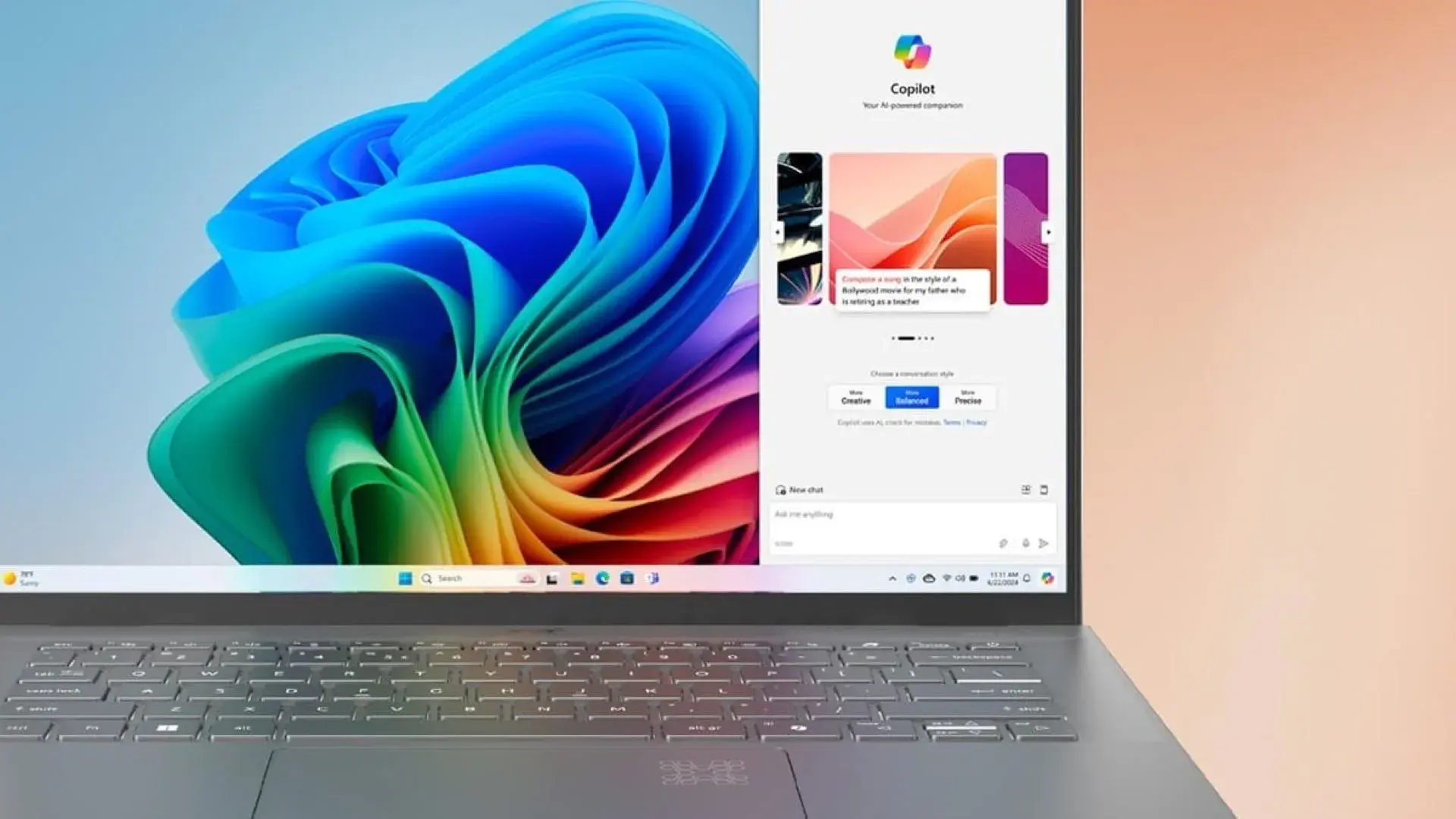- Copilot It can be uninstalled, disabled by policy or registry, and hidden in the interface to avoid interruptions while playing.
- In Edge, Notepad and Microsoft 365 It can be turned off or hidden from its settings, without needing to touch the system.
- The Pro/Education/Enterprise editions use directives; in Home, the registry achieves the same effect with a subsequent restart.

If you play on PC and use Windows 11The appearance of Copilot in the middle of a game might drive you crazy. Although this IA Microsoft's integrated search engine is useful for searching, summarizing, or automating tasks, and also its Gmail and Calendar integration It expands its capabilities, but for many players it becomes a constant presence that disrupts the flow of the game. You can disable, hide, or even uninstall Copilot in Windows 11 in several ways, and in this guide I explain all the options clearly and in an organized manner.
The goal is not just to remove the button from the taskbar: you'll also see how to prevent it from being activated by shortcuts, how to remove its trace in system applications, and how to disable it at the policy level if your edition of Windows allows it. Windows 11 Home alternatives through the registry y Tricks so that it doesn't reappear when you least expect it.
What is Gaming Copilot and when should you turn it off?

Copilot is the assistant of Artificial Intelligence Microsoft's built-in Windows 11 feature allows you to ask questions, summarize content, and, above all, guide you through the settings without getting lost in the menus. For gamers, what many call Gaming Copilot is simply Copilot acting on top of Windows 11 while you're playing a game.And that can be a nuisance if it appears due to an accidental gesture, key, or button.
Unlike other older features attached to Windows, such as Explorer in its day, Microsoft has prepared Copilot as a separate application. It can be uninstalled from within the system itself. and reinstall it from the Microsoft Store whenever you want. That way, if you're not using it, you can remove it like any other app, without any tricks.
Copilot also appears in some pre-installed applications. Notepad, for example, incorporated AI functions as a rewrite after the removal of WordPad. disable them from the application settings with a simple switch, and so the editor becomes as minimalist as ever.
Furthermore, Microsoft 365 (formerly Office) integrates Copilot into WordExcel or PowerPoint, and the browser Microsoft Edge It displays its button in the bar and sidebar. completely hide its button and notifications In Edge, so it doesn't get in the way. In the Office suite, each application also allows you to disable the Copilot feature from its own settings.
Some users even prefer to consider installing Windows 11 without Copilot. There are older builds that don't include it, but these are very outdated and users miss out on security patches and critical improvements. Uninstall or disable Copilot in your current version This is the sensible recommendation instead of using outdated builds that can cause problems. If you want to go further, there are also debloat tools to remove unwanted components from the system, but these should be used with extreme caution.
Disable Windows Copilot at the system level
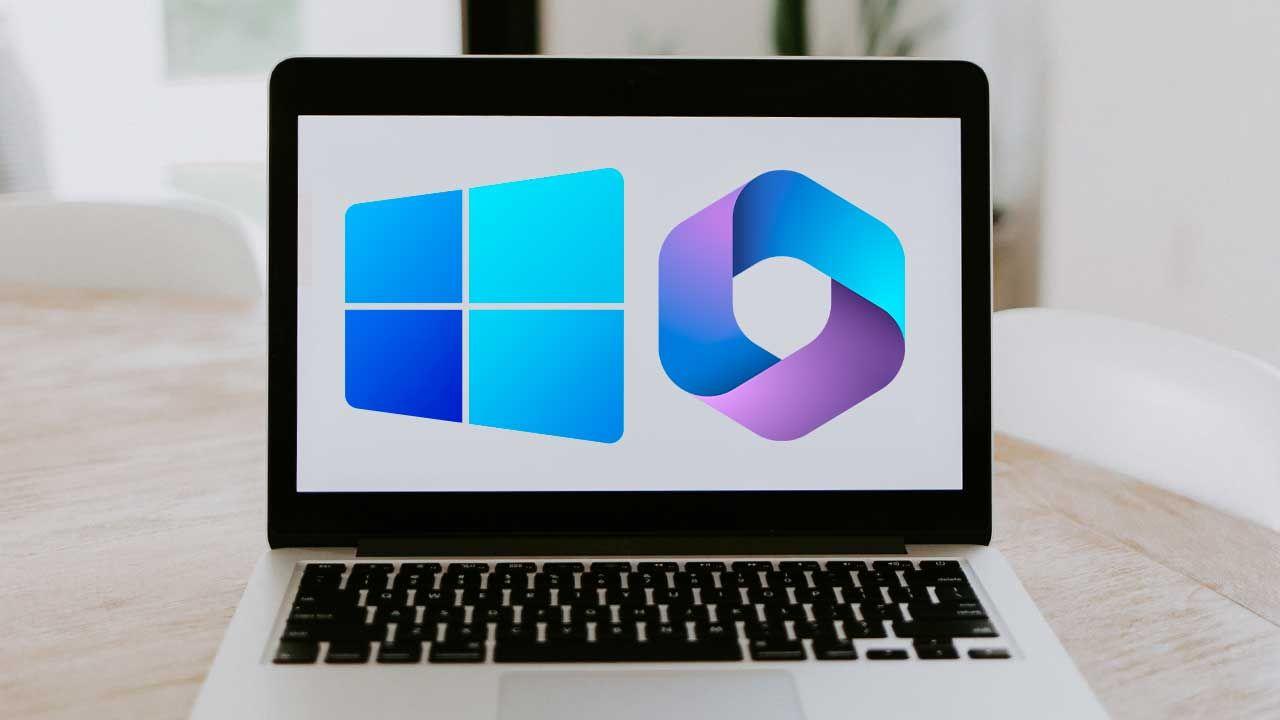
Let's start with the most straightforward option: removing Copilot from the system. As a standalone application, it can be uninstalled just like any other program. that it never be executed again It's the simplest way if your priority is to prevent it from reappearing during your gaming sessions.
To uninstall Copilot on Windows 11, open Settings, go to Apps, and then to Installed apps. Find the Copilot entry, click the three dots on the right, and choose Uninstall. Remove Copilot completelyIf at any point you change your mind, you can reinstall it from the Microsoft Store (including Windows 365-oriented variants where applicable).
If you prefer to keep it installed but disabled at the system level, the professional option is to use Group Policy. This is available in Windows 11 Pro, Education, and Enterprise (not Home), and if you need further assistance When Copilot isn't working. You prevent the assistant from starting.even if the icon is visible. The steps are:
- Open the Group Policy Editor: Press Windows + R, type
gpedit.mscand confirm. - Go to User Configuration > Administrative Templates > Windows Components > Windows Copilot.
- double click on
Turn off Windows Copilotand check the option Able to activate its deactivation.
Note this detail: marking "Enabled" in that policy means Copilot is disabled. Apply, accept, and Restart your PC for the change to take effect.From that moment on, the keyboard shortcut and any calls to the assistant will stop working.
If your edition is Windows 11 Home, you don't have group policies, but you can achieve the same effect through the registry. first create a restore point:
- Open the Run dialog box with Windows + R, type
regeditand enter the Registry Editor. - Navigate to the route
HKEY_CURRENT_USER/Software/Policies/Microsoft/Windows. - If it doesn't exist, create a key called
WindowsCopilot. - Within that key, create value DWORD (32 bit) called
TurnOffWindowsCopilotand give it value 1.
When you're finished, close the registry and restart. Windows will not activate CopilotIf you ever wish to revert the change, delete the value or set it to 0 and restart.
There are Windows 10 users who want to apply something similar and find that gpedit.msc It does not exist in Home. In that scenario, some choose to install the Policy Editor and then apply the same policy indicated above. there is script by Majorgeeks What does gpedit add to Windows 10 Home? link to MajorGeeksMany people accompany the process with the Majorgeeks video on YouTube if they get stuck: watch video.
Sometimes, after applying the directive, the changes are not saved correctly. Policy Plus, which allows you to manage policies in Home editionsIt's an alternative utility: download it at GitHub – Policy PlusYou can use it to save the policies after configuring them in the editor. If you're interested in a further explanation, ThioJoe's channel discussed this topic: ThioJoe videoAlways remember to restart your computer after modifying policies or the registry for the changes to take effect.
An important nuance in all of this: Microsoft has taken care in integrating Copilot to comply with regulations such as those of the European Union. The app is separate and uninstallable.This is a key difference compared to past components that were integrated into the system. This gives you the flexibility to choose whether to keep it, hide it, or remove it entirely, depending on your use case.
Remove presence in apps and interface
If what bothers you is the button or the suggestions in specific applications, you can refine the experience without having to uninstall anything. switches to hide or turn off Copilot In the taskbar, in Microsoft Edge, in Notepad, or even within Word and Excel, they allow you to play without it appearing on the screen and keep it handy for work.
Let's start with the taskbar. Go to Settings, then Personalization, and then Taskbar. Windows Copilot checkboxLocate and uncheck it. The icon will disappear instantly, and you don't need to restart for this specific change. If you prefer to secure it via the registry, you can also do that: navigate in the Registry Editor to HKEY_CURRENT_USER/Software/Microsoft/Windows/CurrentVersion/Explorer/Advancedlocates or creates the value ShowCopilotButton and set it to 0. restart the computer so that the registration change takes effect.
One very practical tip for gamers is to avoid accidental activations. Some keys and shortcuts can open Copilot when you least want it. reassign it to another function or deactivate it If your keyboard includes a dedicated Copilot key, you can use your keyboard manufacturer's tool or remapping utilities. This will prevent the typical surprise of the assistant popping up on screen during a game.
In Microsoft Edge, Copilot is integrated into the toolbar and sidebar. It cannot be removed from Edge itself, but it can be hidden. Copilot section and sidebarOpen the three-dot menu, go to Settings, and find it. Then, in App & notification settings, Disable the option to Show the Copilot button in the toolbarBy doing so, the next related option is automatically disabled, so the button disappears and you won't have any unexpected notifications.
Notepad also integrates Copilot for features like rewriting. If you prefer to keep it clean, open Notepad, tap the gear icon in the upper right corner, and then, in the bottom section, Turn off the Copilot switchThis eliminates its use within the application, leaving you with the traditional, pure text editor.
In the Microsoft 365 suite, formerly Office, Copilot is managed on an application-by-application basis. Open Word, Excel, or PowerPoint, go to the Home tab, and then access the application's Options or Settings. In the Copilot panel, uncheck the Enable Copilot boxYou'll have to repeat this for each program you use. If you ever miss it, simply re-enable the corresponding box.
Do you want to go further and install Windows 11 Without Copilot? Technically, there are older builds without that feature, but they are outdated. missing essential security updates This is the risk of using older builds; the wisest course of action is to uninstall the app, disable it via policy or registry entry, and hide its buttons. If you decide to use a debloater to clean the system, make sure you fully understand what elements you are removing and always create a backup in case something goes wrong.
One final detail worth remembering: even if you uninstall or turn off Copilot, you can return at any time. Reinstall the app from the Microsoft Store It will allow you to reactivate Copilot whenever you want, and in Edge, Notepad, or Microsoft 365, it's as easy as reactivating the setting you had disabled. This way, you can adapt the system to your gaming or work style depending on the season or project you're working on.
If you have followed the entire process, you now understand the three layers in which Copilot can appear in Windows 11: system, interface, and applications. Uninstalling or blocking via policy completely stops its execution.Registration covers you in Home editions, and each app's settings let you fine-tune what's displayed and where. With the icon removed from the taskbar, the key remapped, and Edge without a button, you can focus on your games, and if you need the assistant for work tomorrow, it's just a click away from the Microsoft Store or with a simple settings change.
Passionate writer about the world of bytes and technology in general. I love sharing my knowledge through writing, and that's what I'll do on this blog, show you all the most interesting things about gadgets, software, hardware, tech trends, and more. My goal is to help you navigate the digital world in a simple and entertaining way.