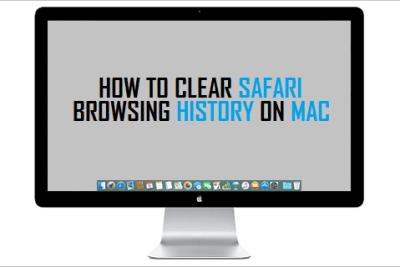- Complete cookie control in Safari: delete all, by site, or block selectively.
- Solutions to common issues such as grayed-out buttons and content restrictions.
- Equivalent options in Chrome and Firefox plus privacy tips.
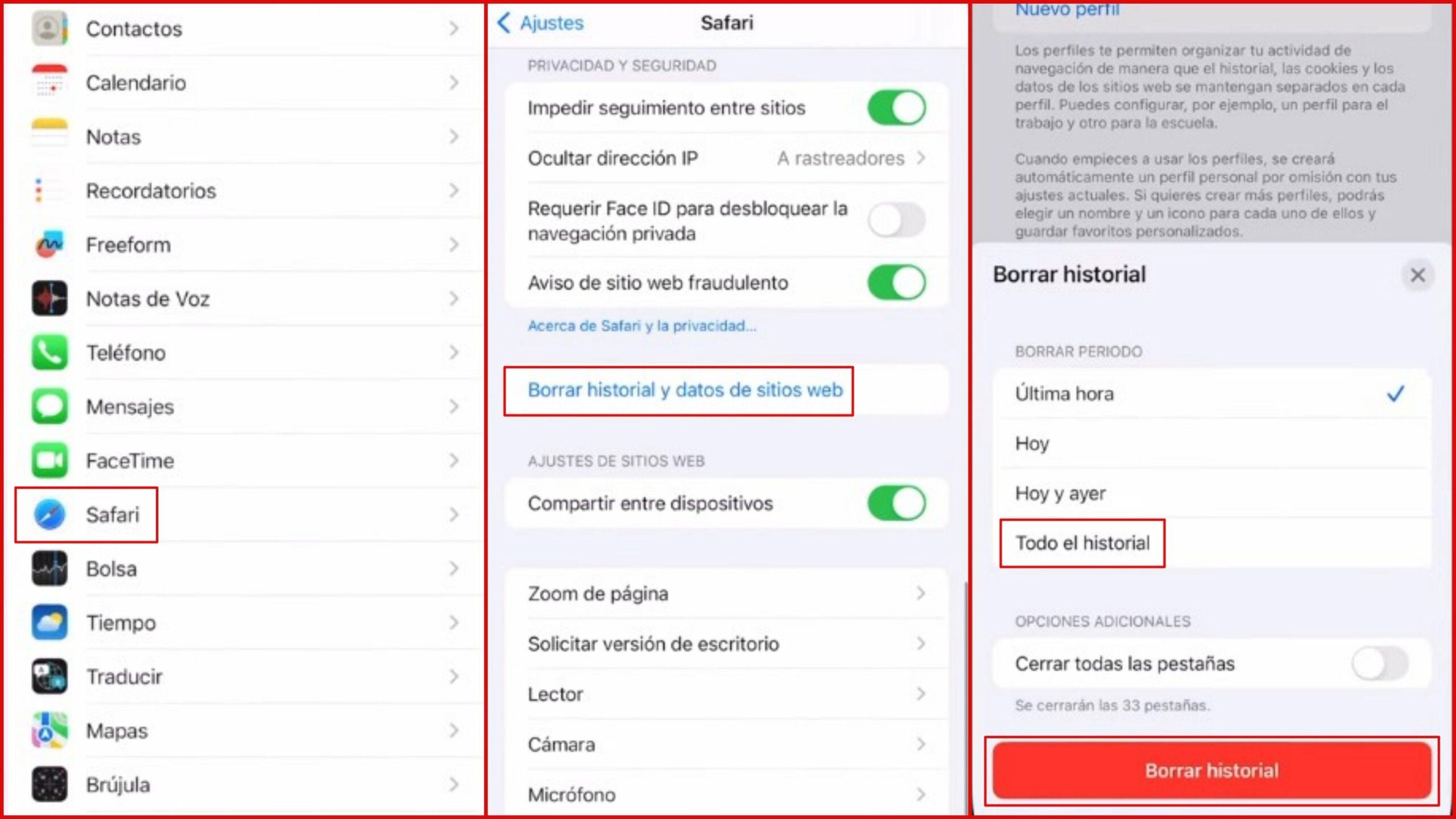
If you use Safari on a daily basis, it is normal that you accumulate cookies and data from sites that, with There, they take up space and affect privacy. Learn how to eliminate them in iPhone, iPad y Mac It gives you control over your browsing and prevents strange behavior on some websites.
In this guide, you'll find step-by-step procedures and solutions to common problems: what to do if the button is grayed out, how to delete cookies without touching your history, how to block them completely, and how to use content blockers. We also include options for Chrome and Firefox., a browser comparison, privacy tips, and a section to tune up Safari on macOS if you suspect annoying extensions or adware.
What are cookies and what is the difference between them and cache?
Cookies are small files that a site saves on your device to remember preferences, sessions, or settings. They are used to keep the session started, remember the language or personalize content., and can also be used for analytics or advertising.
There are several types: essential for the site to function, tracking or analytics cookies to measure interaction, and third-party cookies placed by external domains such as advertising networks. Third-party ones are the most worrying about cross-site tracking..
The cache, on the other hand, stores Temporary files such as images and scripts to speed up loading. Clearing the cache fixes display or loading issues, while deleting cookies affects sessions, preferences and data saved by sites.
Accumulating too many cookies or cache can slow down your browser and cause strange behavior. Regular cleaning improves performance and privacy without complications.
If you're concerned about privacy but don't want to compromise on convenience, you can delete only specific cookies or block third-party cookies. Safari, Chrome and Firefox allow you to adjust that balance. in quite a bit of detail.
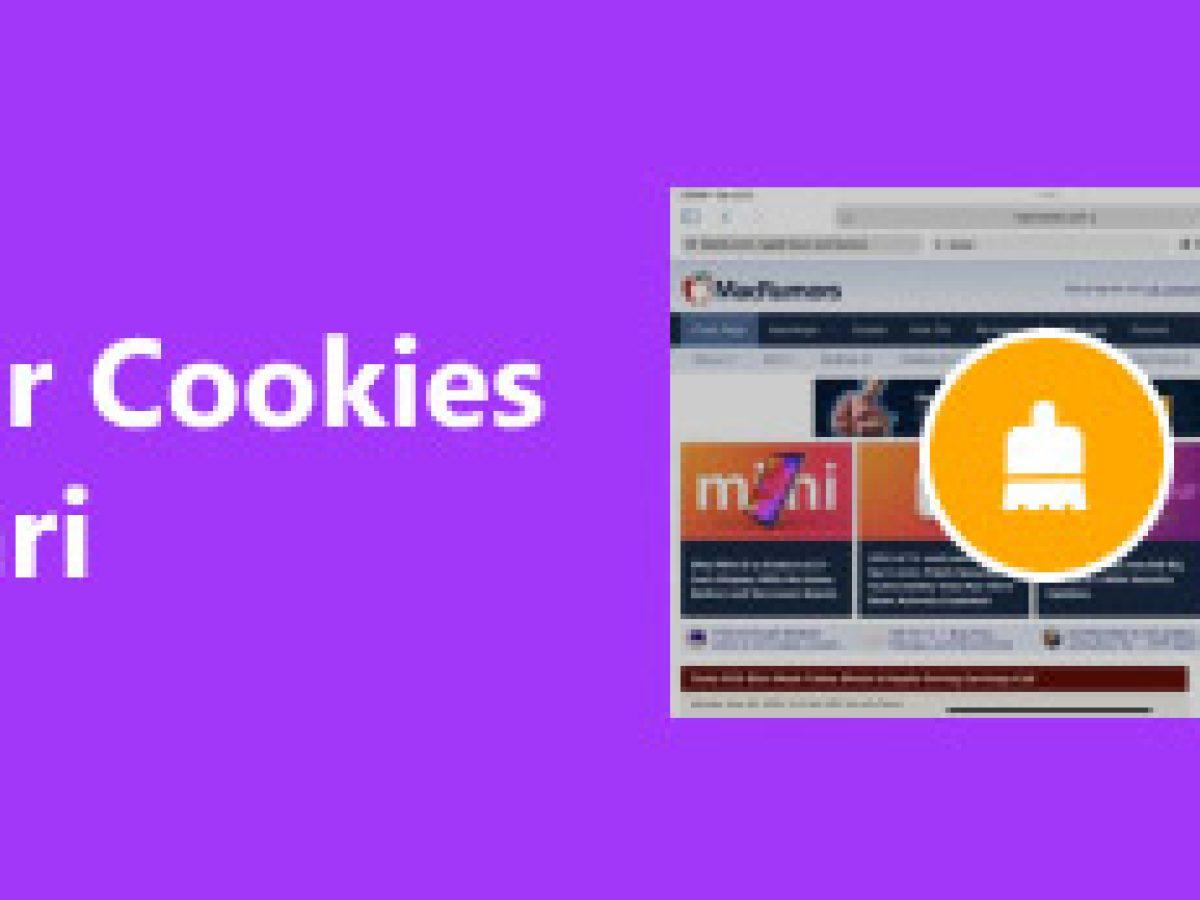
How to delete cookies in Safari on iPhone and iPad
Safari in iOS y iPadOS offers two main paths: clearing history and site data together, or deleting site data without touching history. Both options are in Settings or Device Configuration; If you need specific instructions for clearing history on iPhone or iPad, for example when deleting purchases, see delete purchase history in Safari.
Clear history and website data
- Go to Settings > Apps > Safari. Tap Clear history and website data.
- Confirm the action when prompted. History, cookies and other browsing data will be deleted..
Please note that performing this cleanup does not change your AutoFill information. Autofill data remains as it was, unless you delete them from their specific section.
Can't tap the button because it's grayed out? This could be for two reasons: there's no history or data to delete, or there are active restrictions. Check Screen Time in Content & Privacy Restrictions and adjust the web content filter if necessary.
If you want to visit pages without saving them to your history, turn on private browsing. Private browsing prevents leaving local traces of history, although it does not make you invisible to sites or your provider.
Delete cookies without deleting history
- Go to Settings > Apps > Safari > Advanced > Website Data. Tap Delete all data to delete cookies and other data stored by websites without touching your history.
When there is no data to delete, this button may also appear grayed out. Again, check that there are no web content restrictions enabled. in Screen Time if you see the button disabled for no apparent reason.
Delete specific sites from your history in Safari
- Open the Safari app. Tap the Show Bookmarks button and then the History button.
- Tap Edit, select the sites you want to remove, and tap Delete. This is how you selectively clean your history.
This setting is useful if you only want to remove some recent entries. To delete cookies from a specific site, use Website Data in Advanced., where you can delete them by domain.
How to delete cookies in Safari on macOS
On the Mac you have fine control from the browser itself. You can clear all cookies or manage them domain by domain. without major complications.
Delete cookies from Safari Preferences
- Open Safari and go to the Safari menu in the top bar. Select Preferences or Settings.
- Go to the Privacy tab and click Manage website data. You will see a list with all the stored data for each site.
- You can delete specific entries or click Delete All for a complete cleanup. Confirm when the system asks for it.
While some articles claim that it's not possible to delete cookies without also clearing your history on macOS, in current versions you can delete site data from Privacy. Managing website data allows you to clear cookies without touching your history..
Delete browsing history on macOS
- In the Safari menu, choose Clear History. Select the time range, for example All History, and confirm with Delete history.
This process clears your history of visited pages and may delete cookies associated with those sessions. If you're looking for a more precise cleanup, use Privacy > Manage Data.
Safari Safe Boot and Adware Tune-Up
- Hold down the Shift ⇧ key and click the Safari icon in the Dock. This helps launch Safari without restoring problematic sessions.
- Go to Safari > Clear History and select All History. Confirm to clear old sessions.
- Open Safari > Preferences > Privacy and tap Manage Website Data. Choose Delete All and confirm.
- In Preferences > Websites > Pop-Up Windows, select Block. You will avoid intrusive pop-ups while browsing.
- On the Extensions tab, uninstall suspicious add-ons. Pay special attention to names like Search2me, Searchme, Ebay Shopping Assistant or Slick Savings.
- On the General tab, review your homepage and change it to a trusted one like www.apple.es or www.google.es. With this you close the door to annoying redirects.
After these steps, check if Safari behaves normally. If the problem persists, create a new user profile or try another browser temporarily. to rule out system causes.
Block cookies in Safari and use content blockers
Safari allows you to block all cookies, although this isn't a decision you should take lightly. When you do this, some sites will not let you log in or you will see notices that cookies are required..
Block all cookies on iPhone and iPad
- Go to Settings > Apps > Safari > Advanced. Activate Block all cookies.
If you find that parts of a website stop working when you activate blocking, undo the change. Blocking everything is drastic and can break basic functions. such as the shopping cart or login.
Content blockers on iOS and iPadOS
- Download a content blocking app from the App Store. There are options to block trackers, third-party cookies, and pop-ups..
- Go to Settings > Apps > Safari > Extensions. Activate the content blocker you installed.
You can activate more than one if the app allows it. If you need help, contact the app developer. to configure block lists or rules.
On macOS, there are also third-party extensions that integrate with Safari or Chrome and block ads and trackers. Some suites include ad-blocking modules that are installed as browser extensions.; always follow the vendor's instructions if you choose to use these tools.
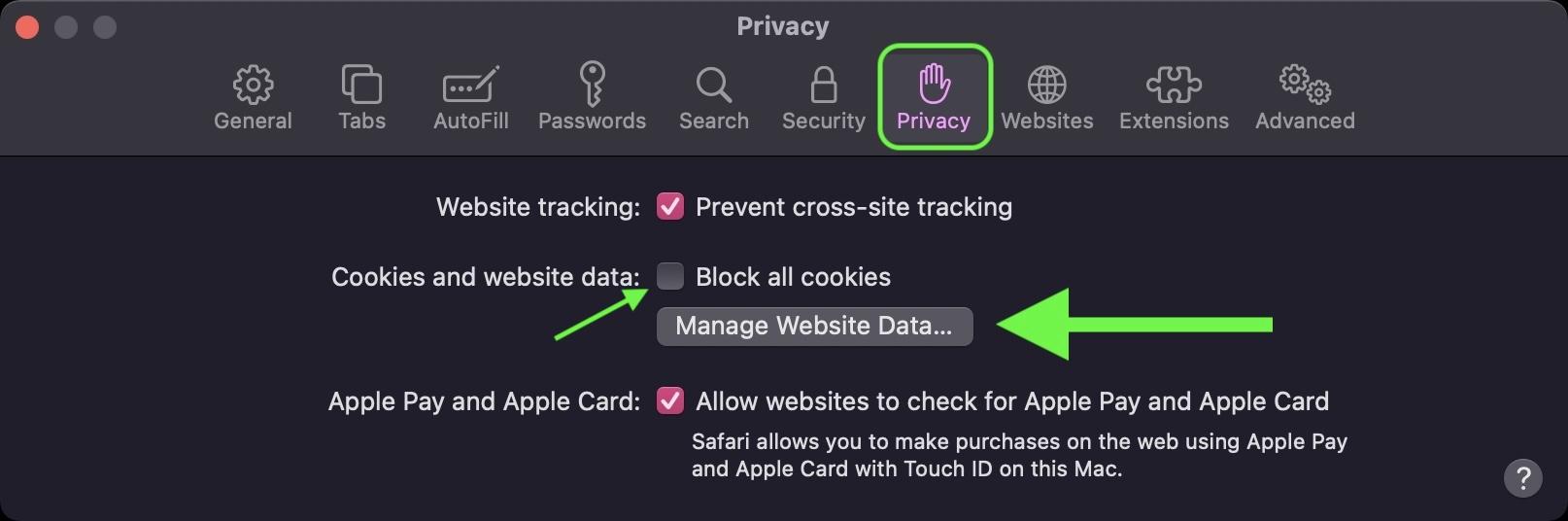
How to delete cookies in Chrome, Firefox, and other browsers
Even if you focus on Safari, you'll likely switch between other browsers. These are the essential steps in Chrome, Firefox and less common options.
Google Chrome on desktop
- Open Chrome and tap the three-dot menu in the top right corner. Go into Settings.
- Access Privacy and security. Go to Site Settings and then Cookies and site data to manage cookies.
- To clear them, go back to Privacy and security > Clear browsing data. Check Cookies and other site data and choose the interval. If you need to know exactly where they are in Chrome, check out Where to find cookies in Chrome.
- If you prefer to delete by site, go to View all site data and permissions and use the trash can next to each domain. Confirm with Delete data.
Chrome allows you to block third-party cookies by default and define exceptions by domain. Use it to maintain functionality on trusted websites and reduce tracking in the rest.
Mozilla Firefox on desktop
- Open the three-line menu and go to Settings or Options. Go to Privacy and security.
- Under Cookies and site data, tap Clear data to clear cookies and cache. Check Cookies and site data and confirm.
- For granular control, choose Manage Data, search for specific sites, and delete their information. Restart Firefox to apply changes.
Firefox stands out for its improved tracking protection and detailed controls. You can block trackers in levels and keep essential cookies through exceptions.
Internet Explorer and older browsers
- In IE, go to Tools > Internet Options > General. Under Browsing History, choose Delete and check the box to delete on exit if you wish. For instructions on Edge and your history, see delete history in Microsoft Edge.
If you're still using older browsers, consider upgrading to modern alternatives. Today's browsers offer better privacy controls. and security patches.
Mobile browsing on Android and iOS
In Chrome on mobile, open the menu, go to Settings > Privacy, and look for Clear browsing data. Select Cookies and other site data and confirm. If you need to see the cookies in Android Chrome, check How to display cookies in Chrome for Android.
On older Android pre-installed browsers, go to Settings > Privacy & Security and use the cleanup options. In Firefox for mobile, go to Settings > Privacy and choose the data to delete under Clear private data.
In Safari for iPhone or iPad, in addition to the above options, you can go to Settings > Safari > Clear Website Data to retain your history but delete cookies. Tap Delete all data to complete the process..
Practical privacy and performance tips
Activate the blocking of third-party cookies in your browser. It is a very effective intermediate measure to reduce tracking. without completely breaking the functionality of the sites.
Review and clear your browsing data regularly, especially if you notice slowness or loading errors. Deleting old cache and cookies prevents incompatibilities with outdated files..
Use private browsing when you want to prevent history or temporary cookies from being saved. Still, combine this mode with tracker blockers if you want additional protection.
Consider extensions that automate cookie management. Some delete cookies when you close tabs or create trusted whitelists. to preserve only what is necessary.
Among the best-known utilities are EditThisCookie, Vanilla Cookie Manager, Cookie AutoDelete, Ghostery, Privacy Badger, Cookie Editor, and Cookie Manager for Firefox. Choose tools with a good reputation and active support to ensure compatibility and effectiveness.
Comparison: Chrome, Safari and Firefox
Chrome stands out for its ease of use and for offering multiple settings and exceptions per site. Allows you to delete all cookies or manage them selectively. from their privacy menus.
Safari, integrated into the Apple ecosystem, maintains a more restrictive approach to cross-site tracking. Makes it easy to delete data from specific websites and blocks many third-party cookies by default..
Firefox focuses on privacy with features like enhanced tracking protection and granular rules. It offers very detailed control over cookies, trackers and storage, ideal for demanding users.
In all cases, the balance lies in allowing essential cookies and blocking third-party cookies. This way you can keep your login and preferences without sacrificing privacy..
Passionate writer about the world of bytes and technology in general. I love sharing my knowledge through writing, and that's what I'll do on this blog, show you all the most interesting things about gadgets, software, hardware, tech trends, and more. My goal is to help you navigate the digital world in a simple and entertaining way.