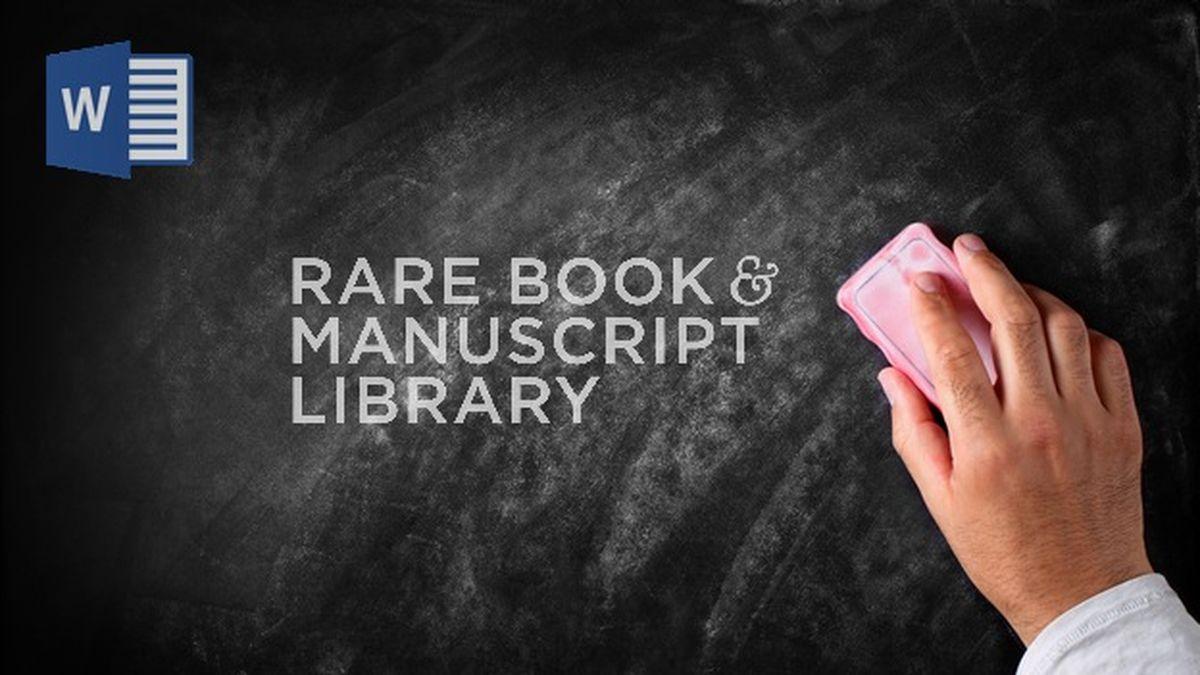- The behavior of Word When pasting text, it depends on the original format and pagination settings.
- There are advanced options to control pagination and page breaks from the Paragraph dialog box.
- Problems often become worse when sections, columns, and footnotes are combined in the same document.
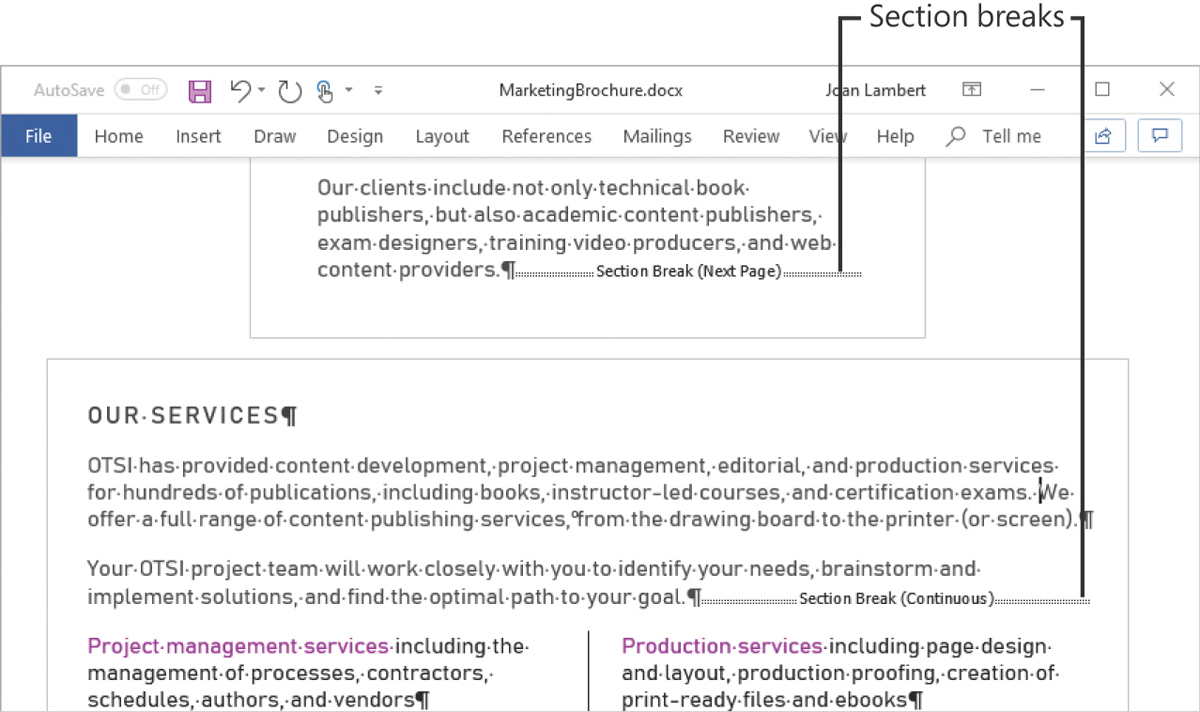
Microsoft Word It's one of the most widely used tools in the world for writing documents, but it can sometimes play tricks on us, especially when copying and pasting text from other sources. Many users are frustrated that when they paste foreign text, Word inserts unexpected page breaks or changes the format without prior notice, generating confusion and wasting time trying to reorganize the document.
In this article we are going to unravel Why Word inserts these page breaks or formats text unexpectedly when pasting content, and, above all, we'll show you all the available options to correct or avoid it from different versions of the program. With clear explanations, detailed steps, and tips to maintain complete control of your documents, you'll discover that It is not necessary to resign ourselves to those automatic changes that so often complicate our daily work..
Why does Word insert page breaks when I paste text?
One of the automatic functionalities of Word is to control the pagination of documents. By default, the program adds automatic page breaks at the bottom of each page to keep your text organized, but when you paste text, especially from another source with its own formatting, you may also insert manual page breaks, section breaks, or even the overall appearance of the document may be modified.
The main causes of this behavior They are usually related to:
- The original format of the copied text (e.g., from another Word document, web pages, PDFs, etc.)
- The existence of section or page breaks in the pasted content
- Pre-configuration of Word itself, especially regarding pagination and compatibility between versions
- Presence of footnotes or endnotes in the original text
Most common symptoms when pasting text into Word
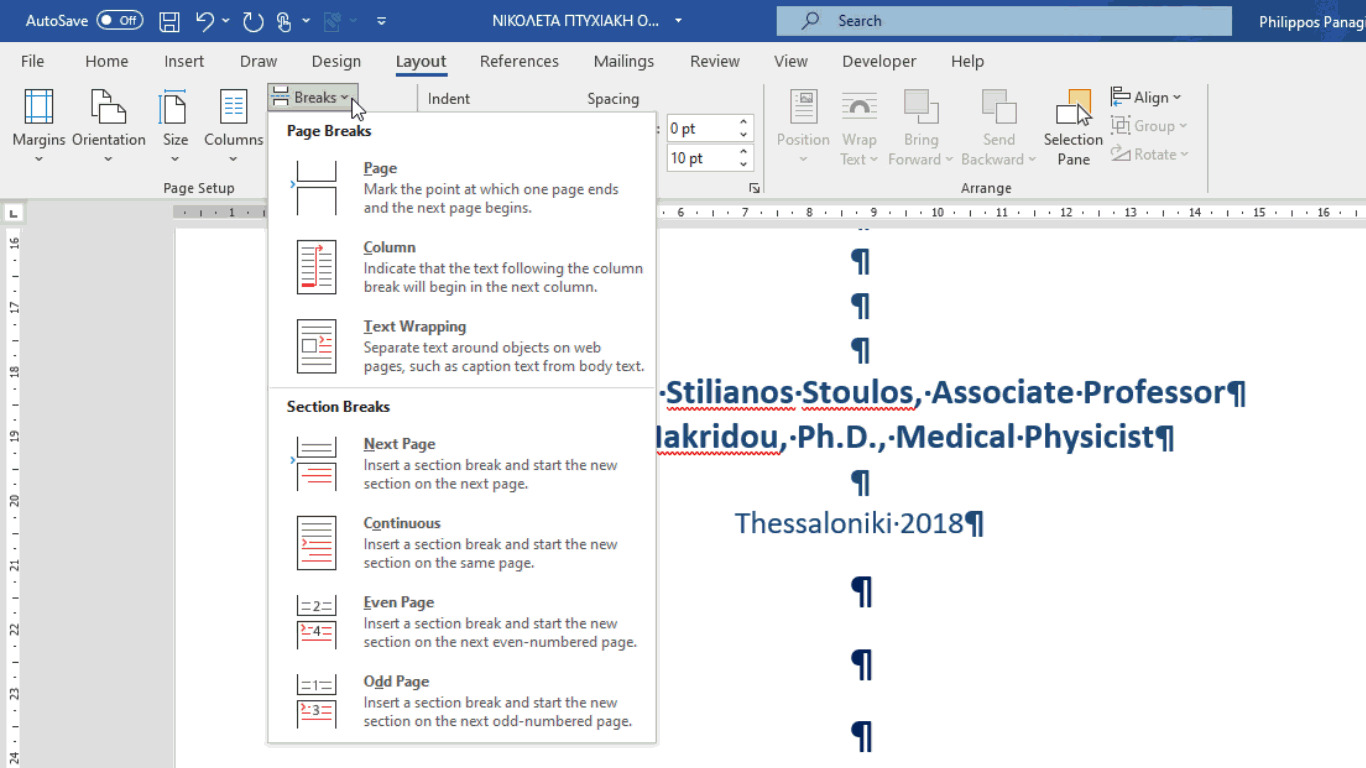
The problem can manifest itself in different ways. most common symptoms are:
- Page breaks appearing in unexpected areas of the document
- Paragraphs that are separated from their context, on different pages
- Changes in column formatting, especially if the original text had different layouts
- Section breaks appear instead of page breaks, and vice versa
- Mismatches when there are Footnotes and are combined with new sections or columns
This behavior can be made even more confusing because, according to the Word view Depending on the type of view you are using (Print Layout, Normal, Web View), breaks may or may not appear, and sometimes they do not display correctly until the document is paginated, views are changed, or page numbers are added.
Technical causes and how page breaks and formatting affect them
The origin of these unexpected changes is in how Word interprets the formatting of the pasted textFor example, if you insert a continuous section break right after a footnote (or endnote) in your document, Word can automatically create an additional page between the different sections of text to ensure consistent footnote and section formatting.
This is because Word does not allow two different sections of the document to share the same page when footnotes are involved. If you're also changing the number of columns mid-page (for example, one column up and two columns down), Word may automatically generate a new page to properly divide the text and footnotes.
The older versions of Word (Word 2002, 2003) and more recent versions (such as Word 2007 onwards) manage this compatibility differently and allow some adjustments to avoid these problems, as we will see later.
Pagination and Formatting Options: How to Control Automatic Breaks
Word includes different advanced options to control pagination and formatting of paragraphs and pages, from the paragraph settings menu. Some of these options are designed to:
- Prevent paragraphs or lines from being separated on different pages
- Prevent the appearance of widow and orphan lines
- Control the appearance of hyphens or line numbers
- Force a page break to occur before a specific paragraph
Below, we've detailed some of the most useful settings, organized by functionality, so you can apply them step-by-step to your document and maintain control over pagination.
Keep the lines of a paragraph together on the same page
- Select the paragraphs where you want all the lines to always be on the same page or column.
- In the Home In Word, click the icon to open the dialog box Paragraph.
- Access the tab Lines and page breaks.
- Check the option Keep lines together within the pagination section.
- Balance Accept to apply the change.
This setting will prevent the text of the same paragraph is divided between two pages, something key when you want to maintain visual coherence or prevent titles from separating from their content.
Keep paragraphs together on a page or column
- Select the paragraphs that you want to keep together (for example, title and first paragraph).
- Go to Home and opens the dialog box Paragraph.
- Sign in Lines and page breaks.
- Check the option Keep with the following. This way, Word will try to keep both paragraphs on the same page.
- Click on Accept.
This function is very useful to avoid headers being isolated at the end of a page and its content begins on the next.
Always insert a page break before a paragraph
- Select the paragraph that you want me to always start a new page.
- Open the dialog Paragraph from the tab Home.
- Enter the tab Lines and page breaks.
- Activate the option Page break before.
- Confirm the settings by clicking Accept.
This way, you can ensure that certain important sections or chapters always start on a new page, as is the case with reports or academic papers.
Control widows and orphans in paragraphs
- Select the paragraphs where you want to avoid a single line being isolated on a different page or column.
- In the Home, opens the dialog box Paragraph.
- open the tab Lines and page breaks.
- Activate the option Control of widow and orphan lines.
- Click on Accept.
Esto prevents the first or last line of a paragraph ends alone on the next or previous page, improving the readability and professional appearance of the document.
How to remove line numbers in a paragraph
- Select the paragraph or paragraphs where you don't want line numbers to appear.
- From Home, opens the dialog box Paragraph.
- Accede to Lines and page breaks.
- Active Suppress line numbers in the format section.
- Balance Accept.
This setting is especially useful in blocks of text where you don't want the lines to be numbered, such as in headings, tables, or text boxes.
Avoid hyphenation in paragraphs
- Select the paragraphs to which you do not want to apply hyphenation.
- Open the dialog Paragraph from Home.
- Sign in Lines and page breaks.
- Activate the option Do not hyphenate words.
- Click on Accept.
Thus, Word will avoid breaking words at the end of the line using hyphens, improving the aesthetics of the text in certain documents.
Advanced settings depending on the version of Word
The settings for handling these types of problems vary slightly depending on the version of Word:
For Word 2003 and earlier versions
- Open the problematic document.
- On the menu Tools, Select Options.
- Click on the tab Compatibility.
- Within Optionscheck the box Lay out footnotes like Word 6.x/95/97.
- Balance Accept.
For Word 2007 and later versions
- Click on the Button Microsoft Office and enters Word options.
- In the left panel, choose Advanced.
- In the right panel, look for Layout options in the compatibility section.
- Check the option Lay out footnotes like Word 6.x/95/97.
- Click on Accept.
These changes only will work in sections that have only one column, not in those with multiple active columns.
Adjusting text boxes and other options
If you use text boxes and you notice that the surrounding text doesn't wrap properly, you can modify the options to make the text fit better: Learn more about maintaining formatting when pasting content.
- Right-click inside the text box and select Paragraph.
- Go to the tab Lines and page breaks.
- En Text box options, look for the list narrow fit and select one of these options:
- All
- First and last line
- First line only
- Last line only
- Balance Accept To save the settings.
This will allow you to further customize how text is arranged around boxes and improve the appearance of your document.
Passionate writer about the world of bytes and technology in general. I love sharing my knowledge through writing, and that's what I'll do on this blog, show you all the most interesting things about gadgets, software, hardware, tech trends, and more. My goal is to help you navigate the digital world in a simple and entertaining way.