- GitHub Copilot online from commands speeds up tasks, suggests and explains commands with IA.
- Using custom participants and commands allows for more precise responses tailored to the project context.
- It's always a good idea to validate suggestions and use Copilot as a complement to, never as a complete replacement for, human judgment.

Have you ever wondered how you can boost your productivity in the terminal using Artificial Intelligence? Nowadays, GitHub Copilot Not only is it useful in editors and development environments, but it also gives you the ability to work comfortably from the command line, guiding your workflows, explaining commands, and even suggesting new ways to solve repetitive or complex tasks.
In this article we will teach you in depth how to take advantage of GitHub Copilot from the command line, exploring its features, how to get the most out of it, what limitations you should be aware of, and what best practices to follow. We'll also review the most useful commands and participants that will allow you to get precise responses, adapted to your context, and with a fully integrated experience. Get ready to discover all the Tricks and tips to help you become an advanced Copilot user, whether you're a beginner or have terminal experience.
What is GitHub Copilot on the command line and what does it offer?
GitHub Copilot is an AI-powered tool that has revolutionized the programming assisted, starting in environments like Visual Studio Code and popular editors for, with There, extending to other platforms such as the command line (CLI). Its main objective is to make life easier for developers when writing code, but also when using and learning terminal commands, shell, Git, and even GitHub's own CLI.
On the terminal, Copilot works as a kind of chat with artificial intelligence, It answers your questions, explains commands, suggests alternatives, and helps you avoid racking your brain with syntax or cumbersome tasks. Its use is primarily focused on three types of actions:
- Explain commands: You can find out what a command does and receive a simple explanation of how it works and how it can be used.
- Suggest commands: If you have a need or task, Copilot can recommend the right line to execute it.
- Run commands: With certain configurations, it is even possible for Copilot to execute commands for you or copy them to the clipboard ready for you to use.
In short, GitHub Copilot CLI transforms using the terminal into a much more intuitive experience, helping users of all levels to move around with ease.
Getting started: How to start using Copilot from the terminal
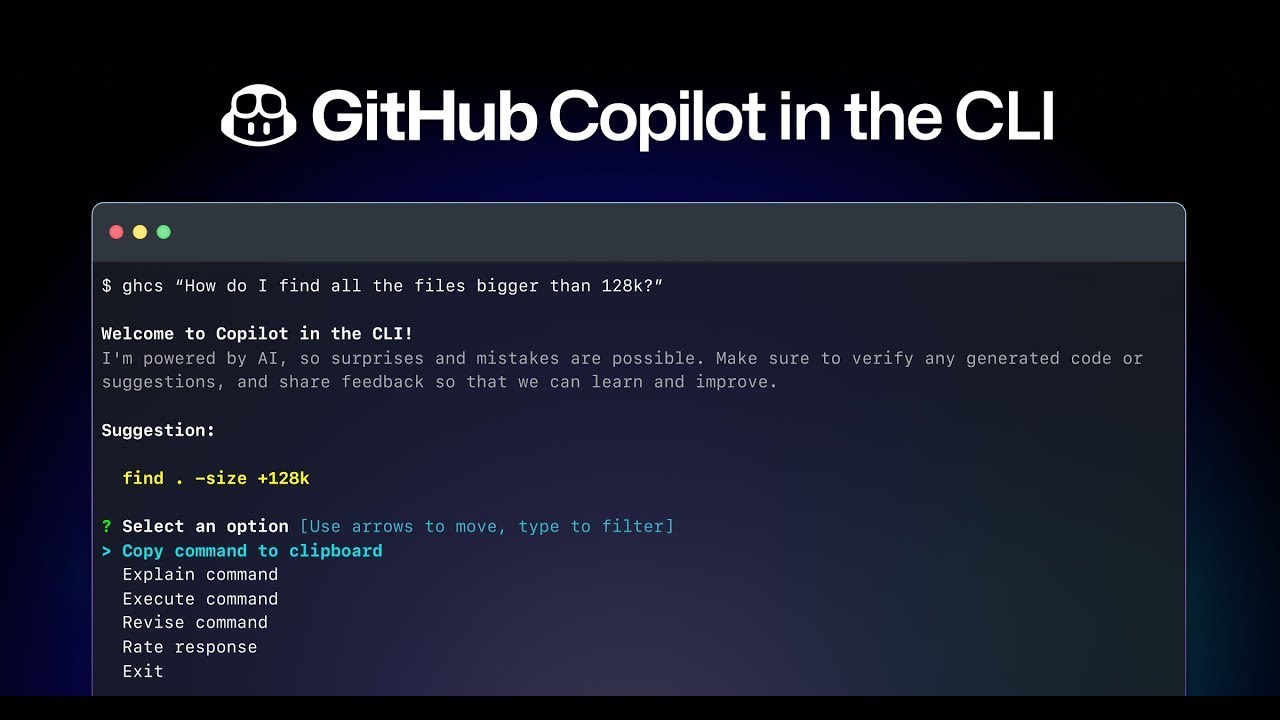
Before you jump in, it's good to know that Copilot access in the CLI may vary depending on your account and permissionsIf you belong to an organization or company, administrators may have limited certain features. For security and control purposes, Copilot in the CLI may be disabled by default in some corporate environments.
Assuming you have Copilot enabled, Integration with the CLI is done through the official GitHub CLI extension.. To get started, you must have the GitHub CLI installed (gh) and the Copilot extension:
- Install the GitHub CLI:
ghis available for Windows, Linux and macOS. - Add the Copilot extension: Run
gh extension install github/gh-copilotin your terminal. - Verify authentication: Make sure you're logged in and have the necessary permissions to use Copilot.
That's it! You can now start interacting with Copilot from your favorite device. If your organization allows it, you'll enjoy all the benefits that AI offers for the device. If you have questions about your access, please review your internal policies or consult with your system administrator.
Basic Commands: How to ask for explanations, suggestions, and execute commands in Copilot CLI
The Copilot command line experience is very similar to using a guided chat, but focused on the world of commands and scripts. The interaction is based on well-defined commands:
- Explain a command: Use
gh copilot explain <comando>for a detailed description and explanation. For example:
gh copilot explain git rebase - Suggest a command: Usa
gh copilot suggest <descripción o necesidad>to request a suitable command line. Example:
gh copilot suggest eliminar archivos temporales en el directorio actual
In both cases, Copilot will open an interactive session on the terminal., where you may be asked for more details to refine your response. If the suggestion is satisfactory, you can choose to copy the suggested command to the clipboard and paste it manually. To allow direct execution from Copilot, you'll need to set up a specific alias (e.g. ghcs), increasing potential and comfort.
Copilot's internal workings and response processing
When it comes to analyzing how Copilot works under the hood, The key is in natural language processing and artificial intelligence models trained by GitHub. When you type a question, the Copilot CLI extension:
- Preprocess your input: Interpret your query or need, which can be written in natural language (preferably English, as it is currently the language best supported by the tool).
- Submit the request to the GitHub service: Your request is managed by a large language model (LLM) that analyzes the context and your needs.
- Generate a relevant response: The model returns a response that can be an explanation, a command suggestion, or even a warning, depending on what you requested.
The system applies useful formats to the responses, such as syntax highlighting or indentation to clarify doubts and give you exactly what you need to move forward without complications.
Managing Participants and Context: Get the Most Out of Copilot
One of Copilot's strengths is its ability to work with context, thanks to the idea of attendeesThese are "entities" that represent specific parts of the development environment that you want to focus your queries or commands on:
- @workspace: Refers to the current workspace and files of the project you are working on.
- @vscode: It focuses on the Visual Studio Code editor itself, allowing you to query how it works or perform actions within the IDE.
- @terminal: Directs Copilot's attention to terminal commands and their output, ideal for questions related to scripts and automations.
- @docker: Specific for questions about Docker and containers.
- @github: Extract context from GitHub repositories, even if you don't have them open, expanding the scope of your queries.
Participants are used by preceding the @ symbol. followed by the name, right at the beginning of your question in the chat or CLI. This ensures that Copilot's response is as relevant as possible, depending on the scenario you're addressing.
Most useful commands and slash commands for Copilot in CLI and chat
The interaction with Copilot does not end with open questions, but is reinforced with a variety of commands that guide the intention of your query. The so-called slash commands (slash commands) are especially useful in Copilot chat (and also from the terminal, if you have access):
- /help: Explains how Copilot works and provides general help.
- /doc: Generates documentation for the snippet or command you select.
- / clear: Clear the chat session or start a new conversation.
- /explain: Explain in detail how an instruction, code fragment, or command works.
- /fix: Suggests possible fixes for code problems or erroneous commands.
- /tests: Provides examples of unit tests or tests for the selected snippet.
- /new: Create a new file or project as directed.
- /newNotebook: Generates a Jupyter Notebook automatically.
- /search: It is used for searches within the editor or IDE.
- /runCommand: Allows you to launch environment commands directly from the chat.
By combining participants and commands, you can customize your experience and get precise responses. For example: @terminal /explain "rm -rf /tmp/*" will have Copilot explain to you the implications and potential risks of that command.
Limitations and recommendations for responsible use
Like any AI-based tool, Copilot has limitations and must be used responsibly.. It is important to be aware of the following:
- The main language is English: Although you can try another language, the best answers and most accurate understanding of the context are obtained by using questions in English.
- Coverage depends on training data: Suggestions for very popular commands, such as those for Git, are often more reliable than those for lesser-known tools.
- Risk of incomplete or incorrect answers: Copilot may generate commands that appear to be valid, but due to syntax or logic errors, may not work or may even be dangerous in critical situations (such as destructive operations).
- Always check and validate before running: It's essential that any generated command be reviewed by the user. Never execute it blindly, especially if the command could affect data, permissions, or system integrity.
- Safety Limitations and Risks: The system has error notifications and security mechanisms, but the ultimate responsibility lies with the person executing it.
- Biases in training data: Since AI is trained with data from the network, it can pick up errors or bad practices from other developers. Be critical of the responses.
- Defined scope: Copilot is only intended for tasks and questions related to the command line, shell scripting, Git, and GitHub CLI.
- It never replaces human experience or judgment: Its role is that of a complementary tool, not a substitute.
The key is to use Copilot as an aid, not a complete replacement. Always review responses, validate logic, and adapt commands to your needs and context.
How to improve your Copilot experience: advanced tips and tricks
To get the most out of Copilot on the terminal, there are some strategies and best practices you can adopt:
- Specify the type of command when asking for suggestions: Please indicate whether you are looking for a shell, Git, or GitHub CLI command to refine your answer.
- Rewrite the query if the suggestion is not optimal: Feel free to modify your question and try again until you find the perfect command.
- Use participants and references: Enjoy
@workspace,@terminalo@githubalong with your query to direct Copilot to exactly what you need. - Organize your chats into threads: If you're using Copilot chat in an environment like Visual Studio, open new conversation threads so each task has its own context and responses don't get mixed up.
- Set up custom instructions: In environments like Visual Studio, you can include additional rules or context in a file
.github/copilot-instruction.mdso that Copilot always takes into account your preferences or the team's standards. - Check the references of the answers: Copilot shows you the context used after each response (files, snippets, chat history), which helps you understand how it arrived at that suggestion.
- Feedback to developers: If an answer isn't good enough, use the "Rate Answer" option to improve future answers in the tool.
By following these tips and maintaining good review and validation practices, Copilot can become a key tool in speeding up your workflow at the terminal.
Passionate writer about the world of bytes and technology in general. I love sharing my knowledge through writing, and that's what I'll do on this blog, show you all the most interesting things about gadgets, software, hardware, tech trends, and more. My goal is to help you navigate the digital world in a simple and entertaining way.





