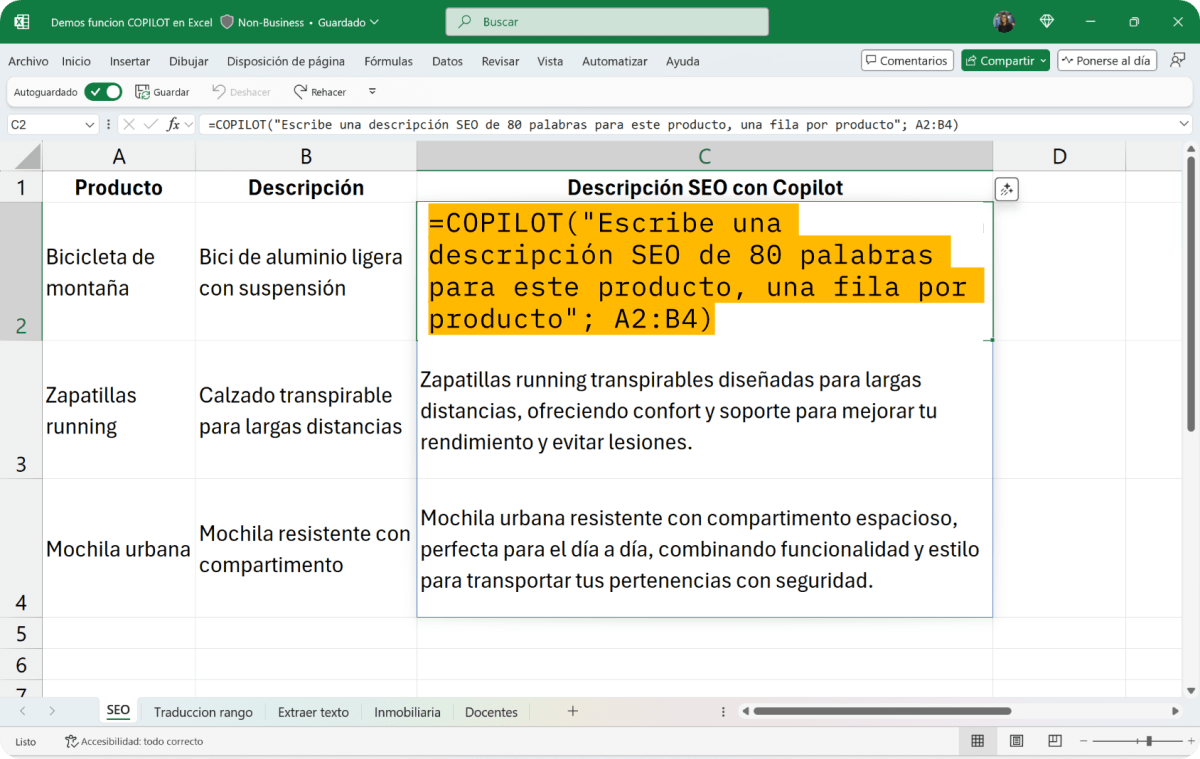
Copilot has arrived in Excel to turn the spreadsheet into a much smarter and more conversational space., capable of understanding what you want to do, helping you build formulas, analyzing your data, and presenting conclusions in tables and graphs without having to navigate endless menus. Its goal is clear: to help you spend less time on mechanical tasks and more time making meaningful decisions.
In addition to the traditional panel within Microsoft 365, we now have a very powerful new feature: the function =COPILOT, which allows you to invoke AI directly from cells, pass context from ranges, and obtain dynamic results linked to your data. Between guided help in the panel and a formula that responds to your prompts, the range of possibilities grows enormously.
What is Copilot in Excel?
Copilot in Excel is a tool for Artificial Intelligence integrated into Microsoft 365 It understands natural language instructions to perform common and more complex tasks: creating formulas, detecting trends, summarizing information, generating visualizations, and answering questions about your data. All within the context of the active sheet, so the results are relevant and actionable.
Its main functions range from basic to advanced.: Automatic formula generation, chart creation and customization, data cleansing and organization, trend analysis and predictions, and even automation support with VBA and Power Query when you need to go a step further.
- Formula generation: describe the operation and obtain the formula that fits your data.
- Ready-to-use graphics: Request the type of visual you need and adjust the style and labels with simple instructions.
- Data Cleaning: Eliminate duplicates, standardize formats, and separate fields without tedious manual processes.
- Analysis and prediction: Identify trends, outliers, and generate clear summaries.
- Process automation: Guide to creating VBA code and Power Query queries aligned with your goal.
Advantages of Copilot in Excel
- Hassle-free data import: Copilot guides you to bring information from the web, files in OneDrive or SharePoint and internal sources within your organization, reducing friction in the preparation stage.
- Highlight, sort, and filter with precision: Ask to mark cells with numbers, apply a filter to values greater than a threshold, or generate a custom filter; Copilot understands the criteria and executes it.
- Create and understand formulas with contextual helpFrom simple calculations to combinations with conditional functions, Copilot suggests the right formulas and can explain how they work so you can learn as you go.
- Detect conclusions in your data: Ask questions and receive answers in the form of charts, pivot tables, summaries, trends, or outlier detection, all geared toward decision-making.
Where to find Copilot in Excel
- Access from the ribbon- On the Home tab, you'll see the Copilot icon. Selecting it displays suggestions for getting started and lets you open the chat to interact.
- Contextual access in cells- When you select a cell, a Copilot flashing icon appears, allowing you to launch actions based on the context of that area of the sheet.
How to get started
- Prepare your data: Formats information as a table or compatible range so Copilot can read it and understand its structure. reliability.
- Choose the action: Tap the Copilot icon and choose to create something new, suggest formulas or formats, summarize data, or other common tasks that appear among the suggestions.
- Chat to fine-tune: Open the Copilot chat window and use prompt ideas or write your request in your own words to get a result that's more tailored to your needs.
Guided Formulas: Examples with the Copilot Dashboard
- Generate formulas from a description It's one of its superpowers. If you tell it to calculate the average of a column, it suggests exactly the formula needed for your case.
- Basic example: Ask “Calculate the average of the sales in column B” and Copilot will propose a formula like
=PROMEDIO(B:B), ready to paste or insert wherever you want. - Example with condition: ask “Calculate the average sales of B when C is 'Product A'” and it will return something like
=PROMEDIO.SI(C:C; "Producto A"; B:B), solving conditional logic in one fell swoop.
Tables, summaries and visualizations
- If you work with large volumesCopilot condenses information into clear summaries: totals by category, time trends, or automatic groupings with pivot tables without you having to build them manually.
- summary example: Ask “Generate a table with total sales by category” and Copilot will create a pivot table that groups and sums based on your fields, ready for you to explore.
- Graphics on the fly: describe “Create a bar chart with monthly sales in column B” and you’ll see the chart inserted with the appropriate data; you can then adjust details like color or labels with instructions like “Change the color to blue” or “Add data labels.”
- Advanced visualizations- If you need histograms or scatter plots with a trend line, Copilot generates them and adjusts parameters based on your dataset, avoiding lengthy manual configurations.
Data Cleaning and Preparation
- Data preparation is no longer a bottleneck. Ask to remove duplicates, sort alphabetically, or normalize formats, and Copilot executes the actions without forcing you to remember every menu path.
- cleaning example: “Remove duplicates in column A and sort alphabetically” translates into a clean and tidy column in just a few clicks, ready for analysis or reporting.
- Separate fields without complex formulas- If you need to create first and last name columns from text, Copilot can suggest combinations such as
=EXTRAE()o=DERECHA()to automatically split them based on the pattern of your records.
Advanced analytics and predictions
- Copilot also helps with exploratory analysis: You can ask them to evaluate sales trends, highlight outliers, or summarize key points from a given period.
- Example of trend“Analyze sales trends over the past six months and suggest predictions” makes Copilot apply statistical criteria to project results and return easy-to-understand conclusions.
- When data transformation is more complexYou can combine Copilot with Power Query to structure, cleanse, and consolidate multiple sources before moving on to final analysis.
Automation with VBA and Power Query
- Copilot does not replace the programming, but it does help you generate it. If you need a VBA procedure or a Power Query query, describe the task and you'll have a solid foundation you can fine-tune.
- Example with VBA: “Generate VBA code to copy the data from the 'Sales' sheet and paste it into 'Summary'” and Copilot will offer you a block of code ready to run or adapt to your workbook.
- In the world of Power Query, you can ask it to transform data or build a query according to your structure and objective, reducing the learning curve.
The =COPILOT: IA function directly in the cells
The big news is being able to call AI as if it were another Excel function.. With =COPILOT, you type a prompt and can reference cells or ranges as context; the result appears in the grid and updates if the data changes.
General structure: =COPILOT(prompt_part1; [contexto1]; [prompt_part2]; [contexto2]…)This syntax allows you to build prompts in parts and enrich them with references to your data to guide the output.
What is it especially useful for? Translations, text classification, summaries, product descriptions, or semantic data cleansing where the output is primarily textual. For complex mathematical calculations, it's best to rely on the Copilot dashboard or traditional functions.
Practical use cases with =COPILOT
SEO for e-commerce: Generates optimized descriptions in bulk from product data. Example formula: =COPILOT("Escribe una descripción SEO de 80 palabras para este producto, una fila por producto"; B2).
Classify comments: Label reviews as positive, negative, or neutral in a new column with a clear instruction. Formula: =COPILOT("Clasifica este comentario en positivo, negativo o neutro"; B2).
- Possible exit: Impact
- Possible exit: Negative
- Possible exit: Neutral Stainless - Steel
Quick translation: Applies contextualized translations directly from cells. Example in B2: =COPILOT("Traduce al francés:"; A2).
Key data extraction: Captures structured information from free text. Example: =COPILOT("Extrae de este texto {nombre, email, empresa} en formato tabla"; A2:A6).
Other powerful scenarios
Real Estate: Create compelling and consistent ad descriptions from existing fields. Formula: =COPILOT("Escribe una descripción atractiva (120 palabras) para anuncio inmobiliario, destacando orientación, estado y barrio. Añade frase final de llamada a la acción."; B2:G2).
Teaching: Write evaluation comments in a professional and constructive tone based on the student's indicators. Formula: =COPILOT("Redacta un breve comentario de evaluación del alumno, con un tono profesional y constructivo, basado en estos datos"; B2:F2).
Any textual process on data sets can be automated with this feature: categorizing, summarizing, rewriting, tagging, or contextualizing content in a scalable way.
Dynamic and multilingual prompts
Building prompts with cell references It allows you to concatenate, for example, the name of the product with its description and automatically translate it to the language indicated in a header such as C1, D1 or E1, depending on the destination column.
This technique avoids repeating formulas: You apply the same pattern to an entire range and get results aligned with your sheet metadata (such as the target language), ideal for multilingual catalogs and sites.
Tips to get the most out of it
- Specify the output format well: Indicate whether you want “one row per comment”, “table with columns X, Y, Z” or a specific number of words to get it right the first time.
- Avoid complex numerical calculations with =COPILOT: The function shines with text; for advanced numbers, rely on Excel functions or the Copilot panel.
- Combine prompt and context in parts: Structure your arguments in sequence and add relevant ranges to guide generation accurately.
- Processes ranges better than single cells: You'll gain consistency, performance, and keep your logic in one easy-to-replicate place.
- Take advantage of automatic updates: If the source data changes, the results generated by Copilot are synchronized without any extra steps on your part.
- Use powerful action verbs: “summarizes”, “classifies”, “extracts”, “rewrites”, “translates” or “generates” help to specify the intention and the form of the result.
Analyze, understand, and visualize with ease
Copilot accelerates key tasks in the analysis cycle: Generating formulas, summarizing data, and adding useful visualizations becomes more straightforward, with fewer clicks and more intent.
If you are startingYou can start with content such as “Introduction to Copilot in Excel,” “Identifying Conclusions with Copilot,” or “Generating Formulas with Copilot,” which will guide you through the process from basic to advanced.
For AI-powered features in Microsoft 365, the right subscription unlocks these capabilities within the ecosystem, and you'll always have the option to purchase Microsoft 365 if you don't already have it.
Availability and versions
The =COPILOT feature is available in the Microsoft 365 Copilot Beta Channel.. In Windows, starting with version 2509 (Build 19212.20000) or higher; in Mac, since version 16.101 (Build 25081334) or higher.
Excel for the web will also receive the function within the Frontier program, so you can take advantage of it without relying solely on the desktop client.
Test and practice book
Working with a test book makes learning much easier.Many demos accompany the examples with a downloadable file to replicate each case and adapt it to your real data.
Copilot turns Excel into an ally that understands your goals, either from the panel with guided chat or within the sheet with the function =COPILOTWith clear prompts, well-chosen context, and a few best practices, you can generate formulas, clean and analyze your data, and produce useful output (tables, graphs, summaries, or text) in a fraction of the usual time.
Article Source: Magda Teruel
Passionate writer about the world of bytes and technology in general. I love sharing my knowledge through writing, and that's what I'll do on this blog, show you all the most interesting things about gadgets, software, hardware, tech trends, and more. My goal is to help you navigate the digital world in a simple and entertaining way.